Query the sparse GSI
Now that you have configured the GSI, let’s use it to satisfy some of the access patterns.
To use a secondary index, there are two API calls available: Query and Scan. With Query, you must specify the partition key, and it returns a targeted result. With Scan, you don’t specify a partition key, and the operation runs across your entire table. Scans are discouraged in DynamoDB except in specific circumstances because they access every item in your database. If you have a significant amount of data in your table, scanning can take a very long time. In the next step, you see why Scans can be a powerful tool when used with sparse indexes.
You can use the Query API against the global secondary index (GSI) you created in the previous step to find all open games by map name. The GSI is partitioned by map name, allowing you to make targeted queries to find open games.
In the code you downloaded, a find_open_games_by_map.py file is in the scripts/ directory.
import sys
import boto3
from entities import Game
dynamodb = boto3.client('dynamodb')
MAP_NAME = sys.argv[1] if len(sys.argv) == 2 else "Green Grasslands"
def find_open_games_by_map(map_name):
resp = dynamodb.query(
TableName='battle-royale',
IndexName="OpenGamesIndex",
KeyConditionExpression="#map = :map",
ExpressionAttributeNames={
"#map": "map"
},
ExpressionAttributeValues={
":map": { "S": map_name },
},
ScanIndexForward=True
)
games = [Game(item) for item in resp['Items']]
return games
games = find_open_games_by_map(MAP_NAME)
print(f"Open games for map: {MAP_NAME}:")
for game in games:
print(game)
In the preceding script, the find_open_games_by_map function is similar to a function you would have in your application. The function accepts a map name and makes a query against the OpenGamesIndex to find all open games for the map. It then assembles the returned entities into Game objects that can be used in your application.
Execute this script by running the following command in your terminal:
python scripts/find_open_games_by_map.py
The terminal will show the following output with four open games for the Green Grasslands map.
Open games for map: Green Grasslands:
Game: 14c7f97e-8354-4ddf-985f-074970818215 Map: Green Grasslands
Game: 3d4285f0-e52b-401a-a59b-112b38c4a26b Map: Green Grasslands
Game: 683680f0-02b0-4e5e-a36a-be4e00fc93f3 Map: Green Grasslands
Game: 0ab37cf1-fc60-4d93-b72b-89335f759581 Map: Green Grasslands
You can run the python script again and use a specific map name. Try running the code below for the map named Dirty Desert.
python scripts/find_open_games_by_map.py "Dirty Desert"
The terminal will show the following output with three open games for the Dirty Desert map.
Open games for map: Dirty Desert:
Game: d06af94a-2363-441d-a69b-49e3f85e748a Map: Dirty Desert
Game: 873aaf13-0847-4661-ba26-21e0c66ebe64 Map: Dirty Desert
Game: fe89e561-8a93-4e08-84d8-efa88bef383d Map: Dirty Desert
Additionally, using PartiQL , you can run SQL-compatible query language to retrieve items from the table and its indexes in DynamoDB.
You can navigate to PartiQL editor in the left hand menu as shown below after navigating to the DynamoDB service under Services, Database, DynamoDB in the AWS console, and run a Query to receive a similar result.
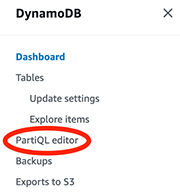
In the query window, you can run the SQL query from below. You will see the same four open games for the Green Grasslands map as above:
SELECT * FROM "battle-royale"."OpenGamesIndex"
WHERE map = 'Green Grasslands'
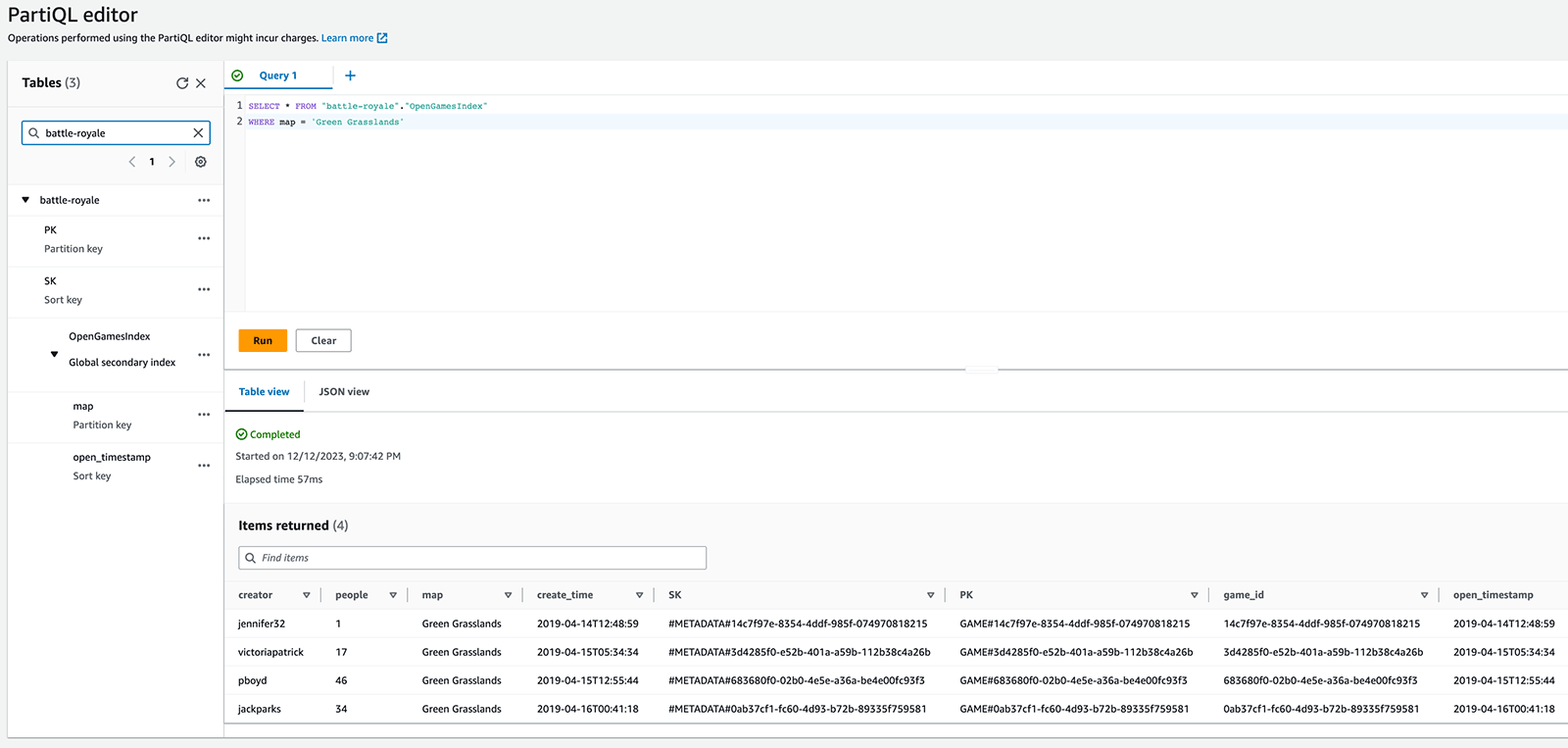
You can change the map name in the where clause to see open games for other maps. For example, check how many open games there are for the map named Juicy Jungle.
SELECT * FROM "battle-royale"."OpenGamesIndex"
WHERE map = 'Juicy Jungle'