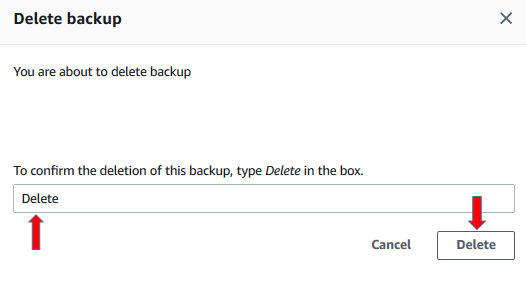On-Demand Backup
You can use the DynamoDB on-demand backup capability to create full backups of your tables for long-term retention and archival for regulatory compliance needs. You can back up and restore your table data anytime with a single click on the AWS Management Console or with a single API call. Backup and restore actions run with zero impact on table performance or availability.
- First, go to the DynamoDB Console and click on Tables from the side menu.Choose ProductCatalog table. On the Backups tab of the ProductCatalog table, choose Create backup.
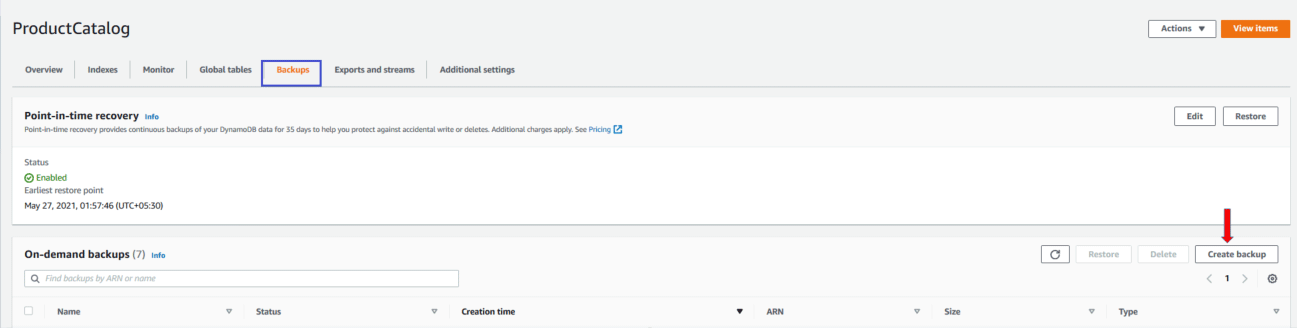
- Make sure that ProductCatalog is the source table name. Choose Customize settings and then select Backup with DynamoDB. Enter the name
ProductCatalogBackup. Click Create backup to create the backup.
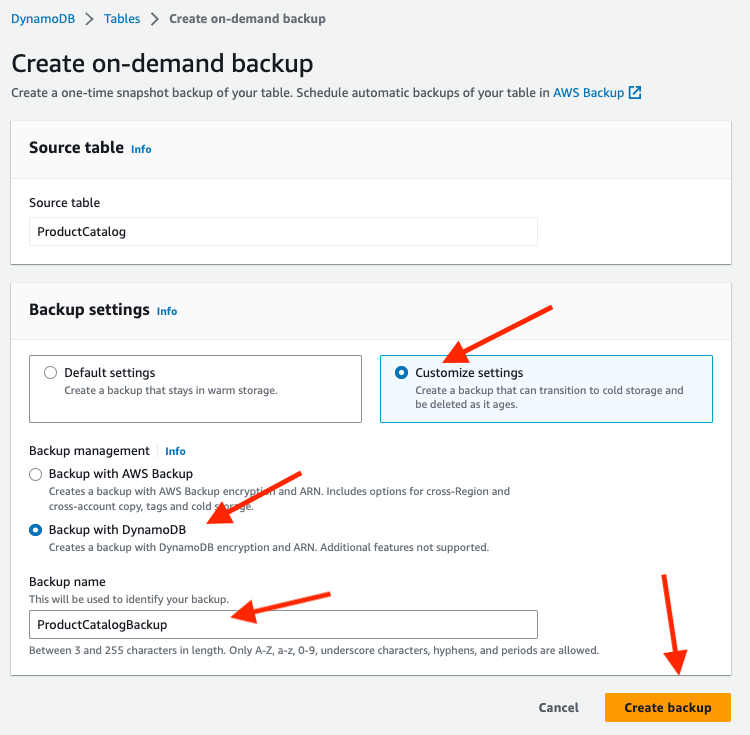
While the backup is being created, the backup status is set to Creating. After the backup is complete, the backup status changes to Available.
Restore Backup
- Go to the DynamoDB Console and click on Tables from the side menu.Choose ProductCatalog table. Choose Backups tab. In the list of backups, choose ProductCatalogBackup. Choose Restore.
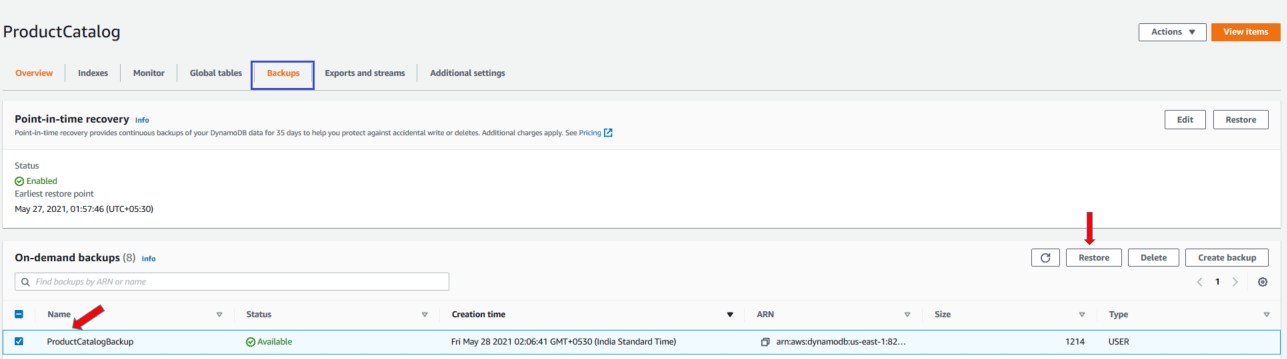
- Enter
ProductCatalogODRestoreas the new table name. Confirm the backup name and other backup details. Choose Restore to start the restore process. The table that is being restored is shown with the status Creating. After the restore process is finished, the status of theProductCatalogODRestoretable changes to Active.
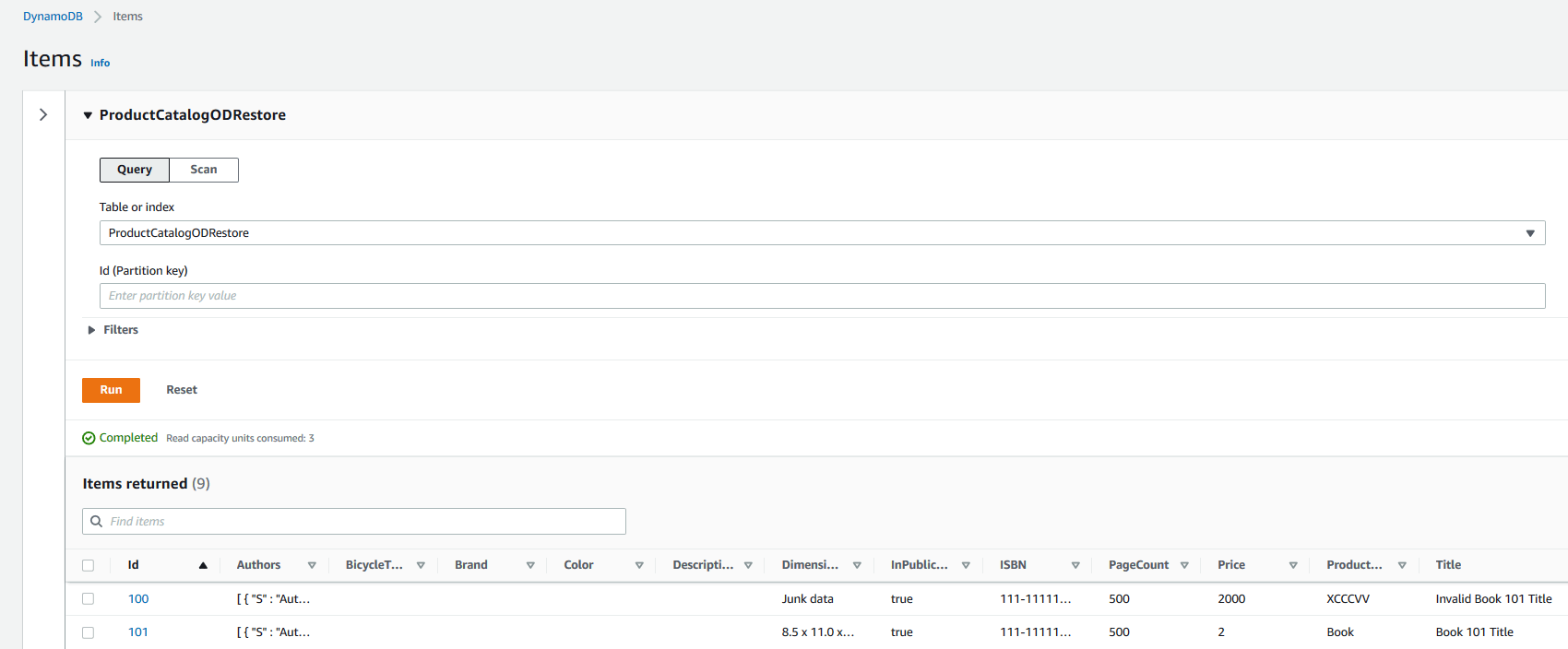
To delete a backup
The following procedure shows how to use the console to delete the ProductCatalogBackup. You can only delete the backup after the table ProductCatalogODRestore is done restoring.
- Go to the DynamoDB Console and click on Tables from the side menu
- Choose ProductCatalog table.
- Choose Backups tab.
- In the list of backups, choose ProductCatalogBackup.
- Click Delete:
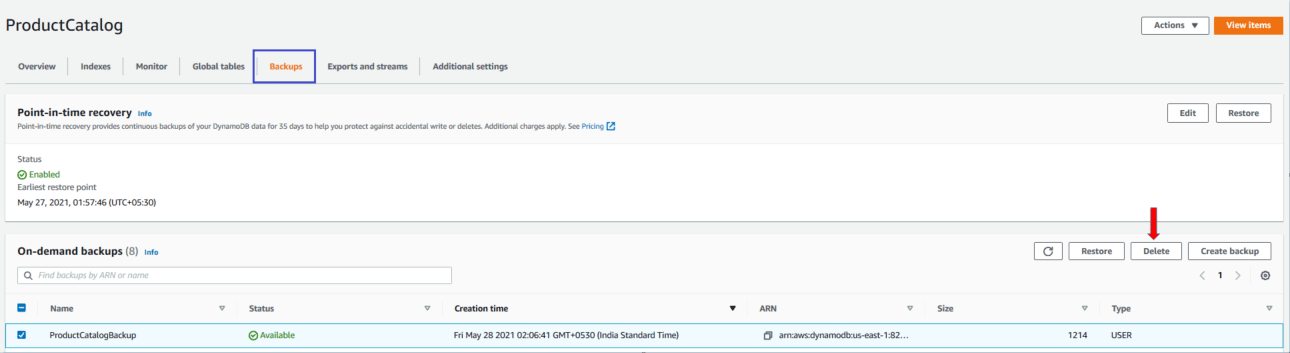
Finally, type the world Delete and click Delete to delete the backup.