Simulate Order Updates
Similar to the previous lab, lets perform item level updates to the Orders table and watch old copies of updated items get written to the OrdersHistory.
Navigate to the DynamoDB Service page using the AWS Management Console.
Select the Orders table then select Explore table items button to view the orders on the table.
Please refer to the Simulate Order Updates section from the previous lab if you need a refresher on exploring table items using the AWS Management Console.
The items on the table should look familiar from the previous lab. The status of items on the Orders table may vary if you performed additional simulations during the previous lab on change data capture using DynamoDB streams.
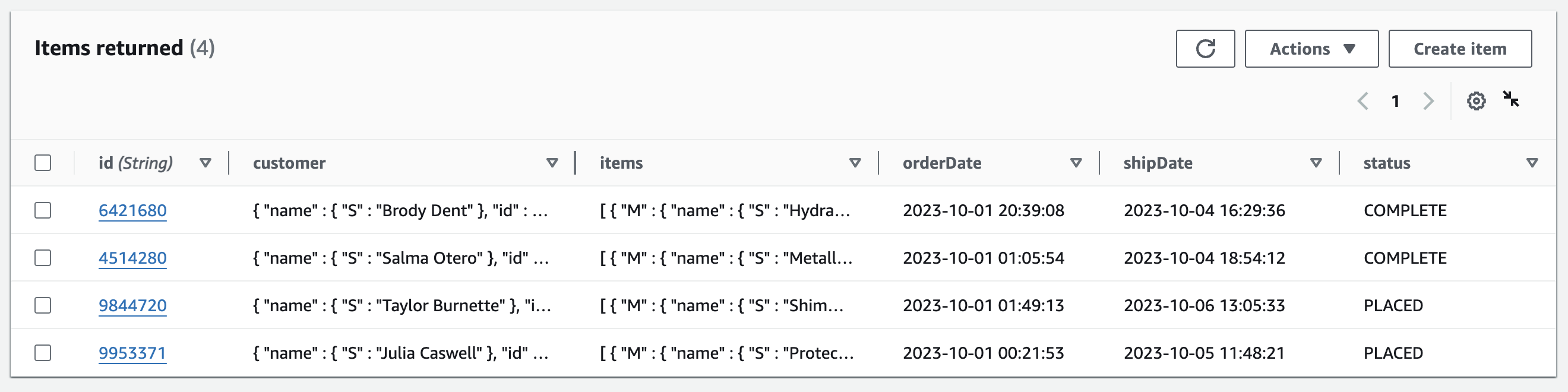
Also explore the orders on the OrdersHistory table. The number of items on the table will depend on the number of updates you made to the Orders table during the previous lab.
Update the status of order ID 9844720 from PLACED to COMPLETE using the command below.
aws dynamodb update-item \
--table-name Orders \
--key '{ "id": {"S": "9844720"} }' \
--update-expression "SET #items = :val1, #status = :val2" \
--expression-attribute-names '{ "#items": "items", "#status": "status" }' \
--expression-attribute-values '{ ":val2": { "S": "COMPLETE" },
":val1": { "L": [
{ "M": { "id": { "S": "24002126" }, "name": { "S": "Shimmer Wash Eye Shadow" }, "price": { "S": "£13.00" }, "quantity": { "S": "10" }, "status": { "S": "COMPLETE" } } },
{ "M": { "id": { "S": "23607685" }, "name": { "S": "Buffing Grains for Face" }, "price": { "S": "£8.00" }, "quantity": { "S": "11" }, "status": { "S": "COMPLETE" } } }
]
}
}' \
--return-values ALL_NEW \
--return-item-collection-metrics SIZE \
--return-consumed-capacity TOTAL
The output should be similar to the one below.
{
"Attributes": {
"orderDate": {
"S": "2023-10-01 01:49:13"
},
"shipDate": {
"S": "2023-10-06 13:05:33"
},
"status": {
"S": "COMPLETE"
},
"customer": {
"M": {
"name": {
"S": "Taylor Burnette"
},
"id": {
"S": "941852721"
},
"address": {
"S": "31 Walkhampton Avenue, Bradwell Common,MK13 8ND"
},
"phone": {
"S": "+441663724681"
}
}
},
"id": {
"S": "9844720"
},
"items": {
"L": [
{
"M": {
"name": {
"S": "Shimmer Wash Eye Shadow"
},
"id": {
"S": "24002126"
},
"quantity": {
"S": "10"
},
"price": {
"S": "£13.00"
},
"status": {
"S": "COMPLETE"
}
}
},
{
"M": {
"name": {
"S": "Buffing Grains for Face"
},
"id": {
"S": "23607685"
},
"quantity": {
"S": "11"
},
"price": {
"S": "£8.00"
},
"status": {
"S": "COMPLETE"
}
}
}
]
}
},
"ConsumedCapacity": {
"TableName": "Orders",
"CapacityUnits": 1.0
}
}
View the items on the Orders and OrdersHistory tables to see the effects of item update you performed.
The status of order ID 9844720 on the Orders table should be COMPLETE as shown in the image below.
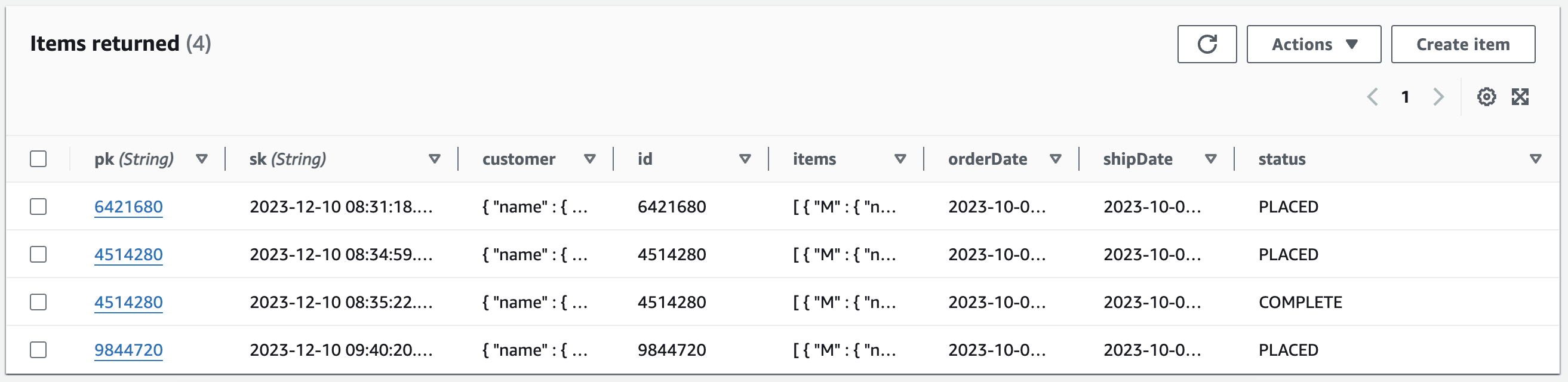
… and there should be a single record on the OrdersHistory showing the previous state of order ID 9844720.
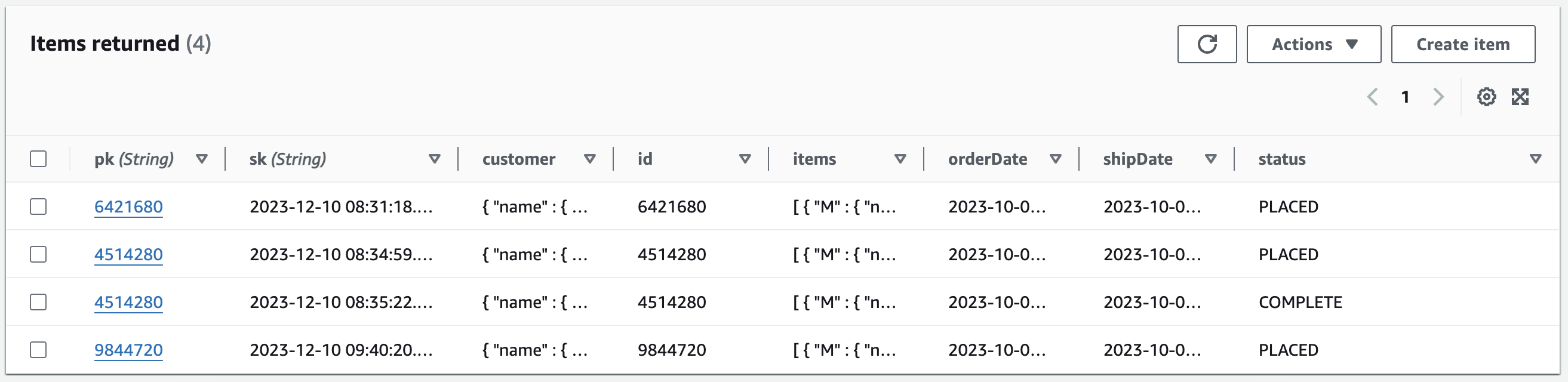
Perform additional updates FOR order ID 9953371 on the Orders table. Start by changing the status of the order to ACTIVE then perform another update by setting the status of the same order to CANCELLED using the commands below.
aws dynamodb update-item \
--table-name Orders \
--key '{ "id": {"S": "9953371"} }' \
--update-expression "SET #items = :val1, #status = :val2" \
--expression-attribute-names '{ "#items": "items", "#status": "status" }' \
--expression-attribute-values '{ ":val1": { "L": [
{ "M": { "id": { "S": "23924636" }, "name": { "S": "Protective Face Lotion" }, "price": { "S": "£3.00" }, "quantity": { "S": "9" }, "status": { "S": "CANCELLED" } } },
{ "M": { "id": { "S": "23514506" }, "name": { "S": "Nail File" }, "price": { "S": "£11.00" }, "quantity": { "S": "13" }, "status": { "S": "PLACED" } } },
{ "M": { "id": { "S": "23508704" }, "name": { "S": "Kitten Heels Powder Finish Foot Creme" }, "price": { "S": "£11.00" }, "quantity": { "S": "10" }, "status": { "S": "PLACED" } } }
]
},
":val2": { "S": "ACTIVE" }
}' \
--return-values ALL_NEW \
--return-item-collection-metrics SIZE \
--return-consumed-capacity TOTAL
Followed by
aws dynamodb update-item \
--table-name Orders \
--key '{ "id": {"S": "9953371"} }' \
--update-expression "SET #items = :val1, #status = :val2" \
--expression-attribute-names '{ "#items": "items", "#status": "status" }' \
--expression-attribute-values '{ ":val1": { "L": [
{ "M": { "id": { "S": "23924636" }, "name": { "S": "Protective Face Lotion" }, "price": { "S": "£3.00" }, "quantity": { "S": "9" }, "status": { "S": "CANCELLED" } } },
{ "M": { "id": { "S": "23514506" }, "name": { "S": "Nail File" }, "price": { "S": "£11.00" }, "quantity": { "S": "13" }, "status": { "S": "CANCELLED" } } },
{ "M": { "id": { "S": "23508704" }, "name": { "S": "Kitten Heels Powder Finish Foot Creme" }, "price": { "S": "£11.00" }, "quantity": { "S": "10" }, "status": { "S": "CANCELLED" } } }
]
},
":val2": { "S": "CANCELLED" }
}' \
--return-values ALL_NEW \
--return-item-collection-metrics SIZE \
--return-consumed-capacity TOTAL
Explore the items on the Orders and OrdersHistory tables to see the result of your updates. The status for order ID 9953371 should be updated on the Orders table and there should be two items on the OrdersHistory table for order ID 9953371.
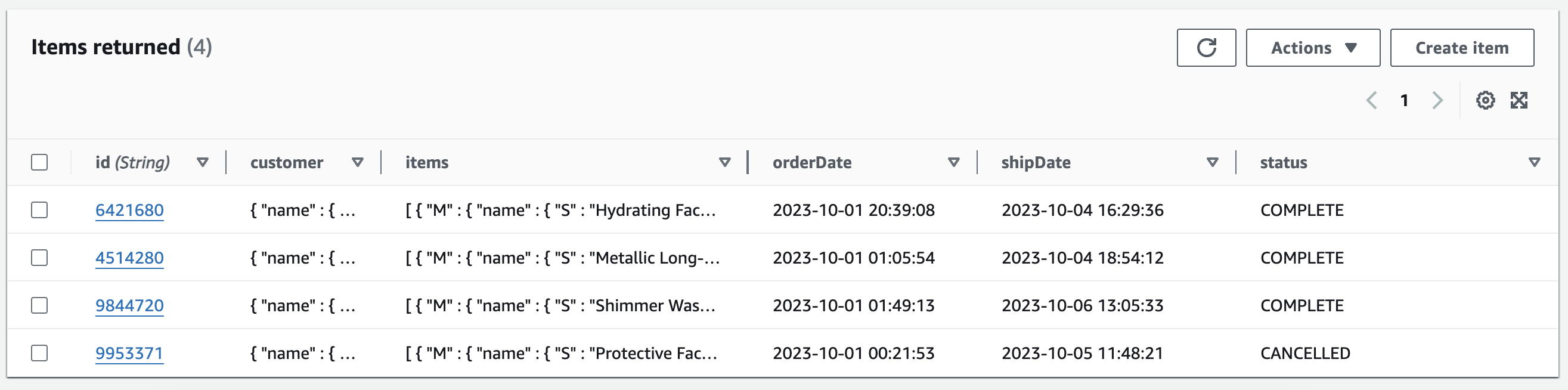
… and there should be two entries for order ID 9953371 on the OrdersHistory table showing the previous states of the order.
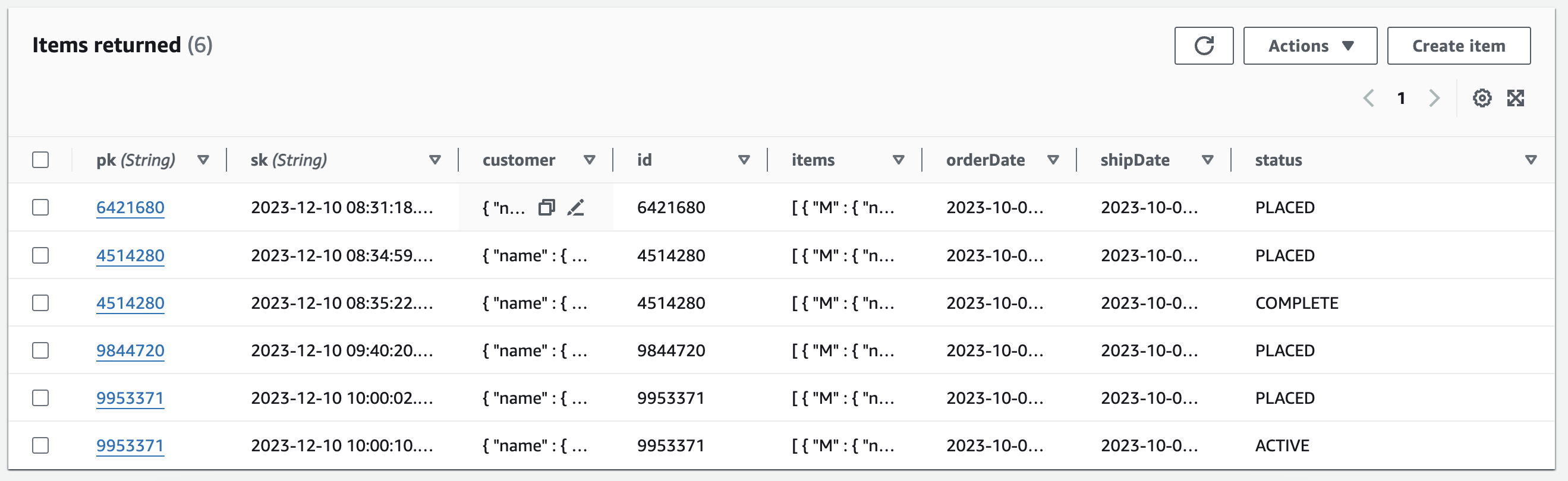
The order of updates to the Orders table is not preserved by Kinesis Data streams when changes are sent to the create order history lambda function. If you need to record the sequence that updates were made to items on the Orders table, you can configure the precision of the ApproximateCreationDateTime for your Kinesis Data stream. Once this is done, stream records written to your Kinesis Data stream will have an approximate creation date time attribute that can be used to record the sequence of updates to items on the Orders table. See How Kinesis Data Streams works with DynamoDB for more information on how it works.