Simulate Order Updates
After creating the Orders table, you uploaded some sample orders to the table. Lets explore the items on the Orders table before simulating any updates to any orders on the table.
-
Navigate to the DynamoDB Service page using the AWS Management Console.
-
Select the Orders table then select the Explore table items button to view the orders on the table.
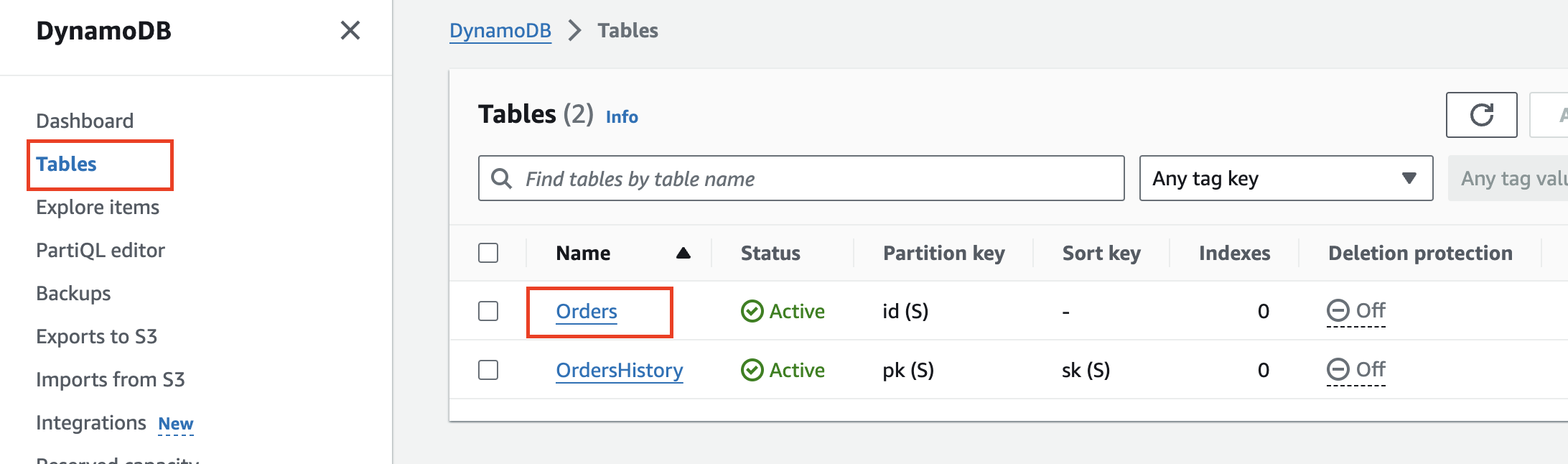
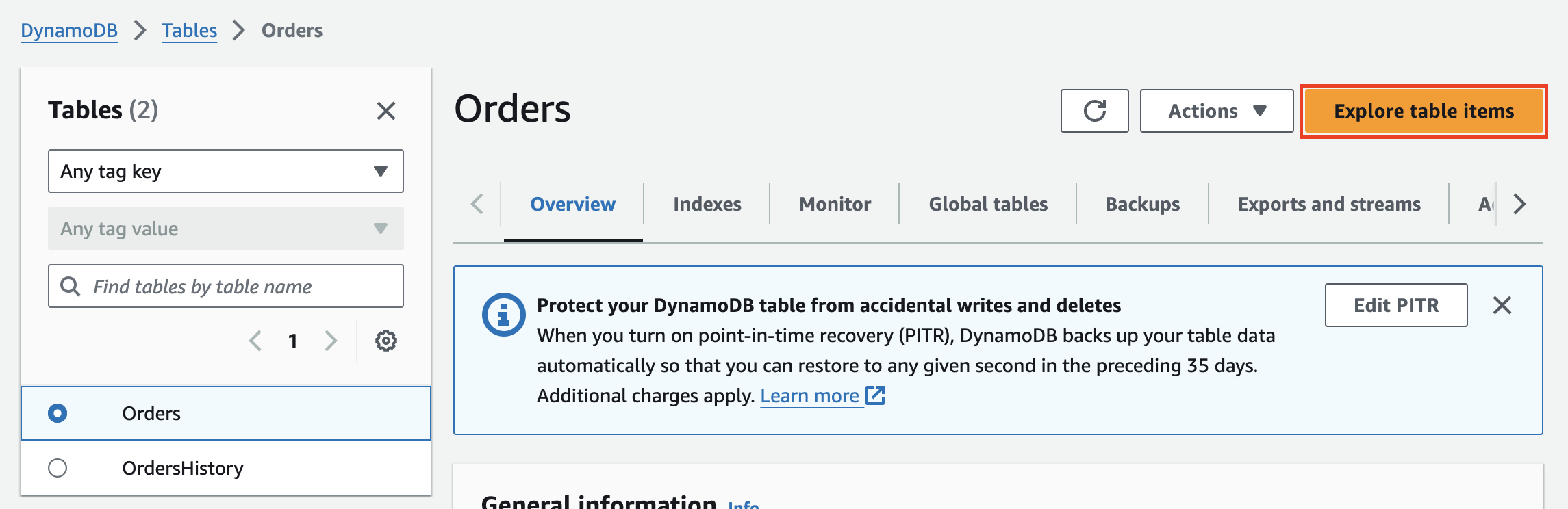
There will be 4 orders on the table all having a status of PLACED as shown in the image below.
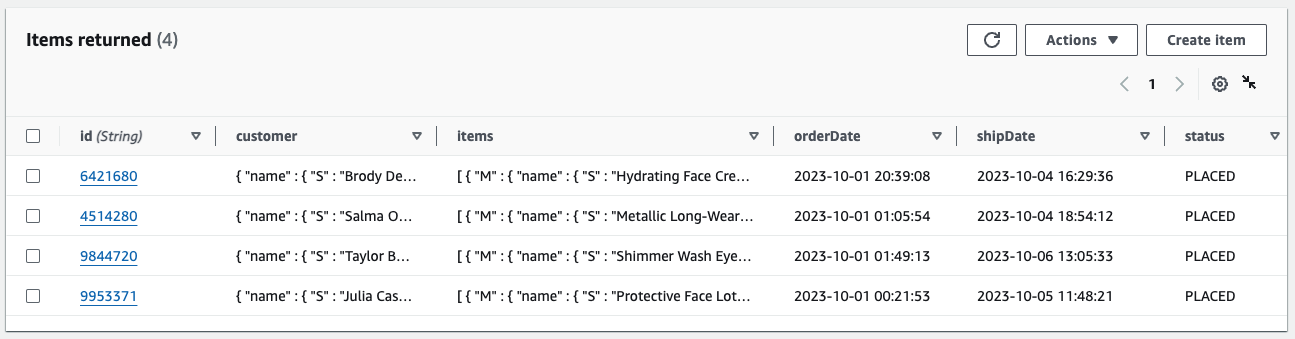
Feel free to explore the content of each order by selecting the id of the item using the DynamoDB Console.
There will be no data on the OrdersHistory table at this point beacuse no data has been written to it.
You can simulate updates to items on Orders table by using the AWS Management Console or by using the AWS CLI. Expand the appropriate section below for instructions on how to proceed with your preferred method.
Simulate update using the AWS Management Console
- Select the Orders table.
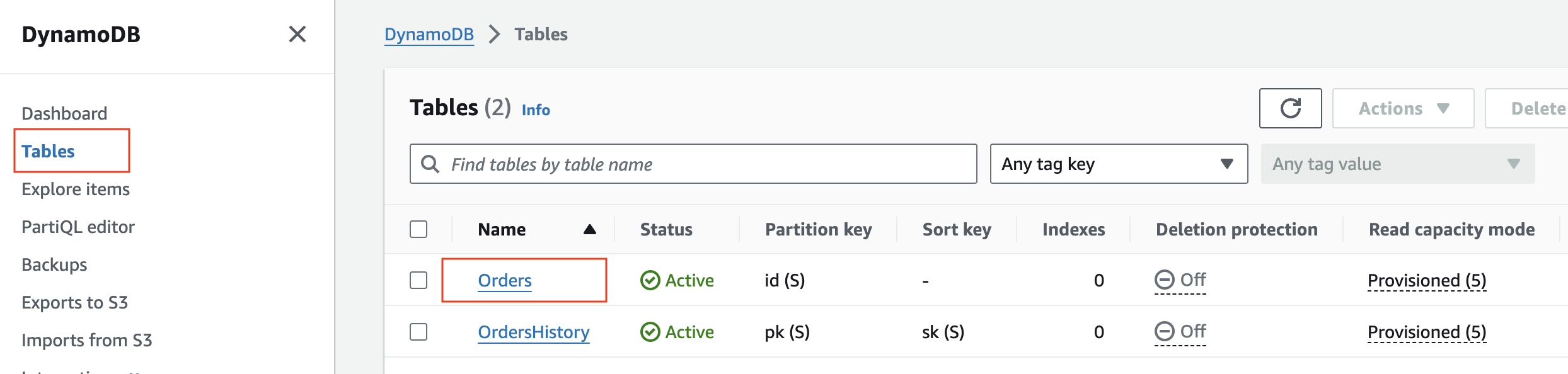
- Select the Explore table items button.
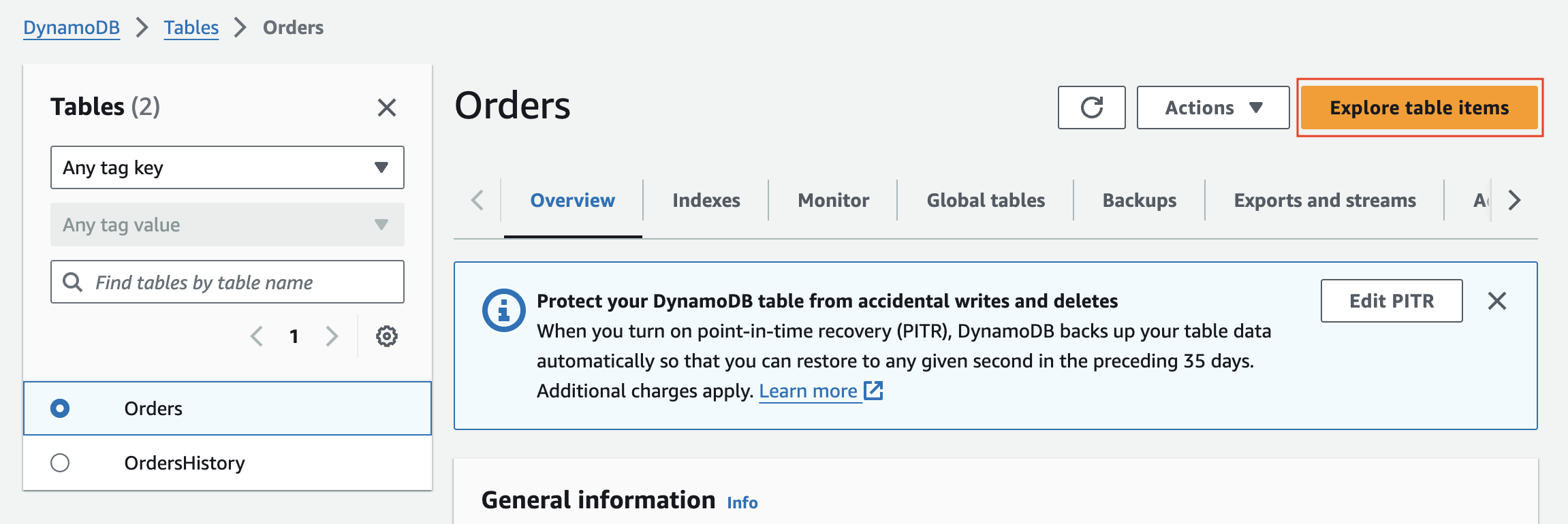
- Click on order ID 6421680 on the table.
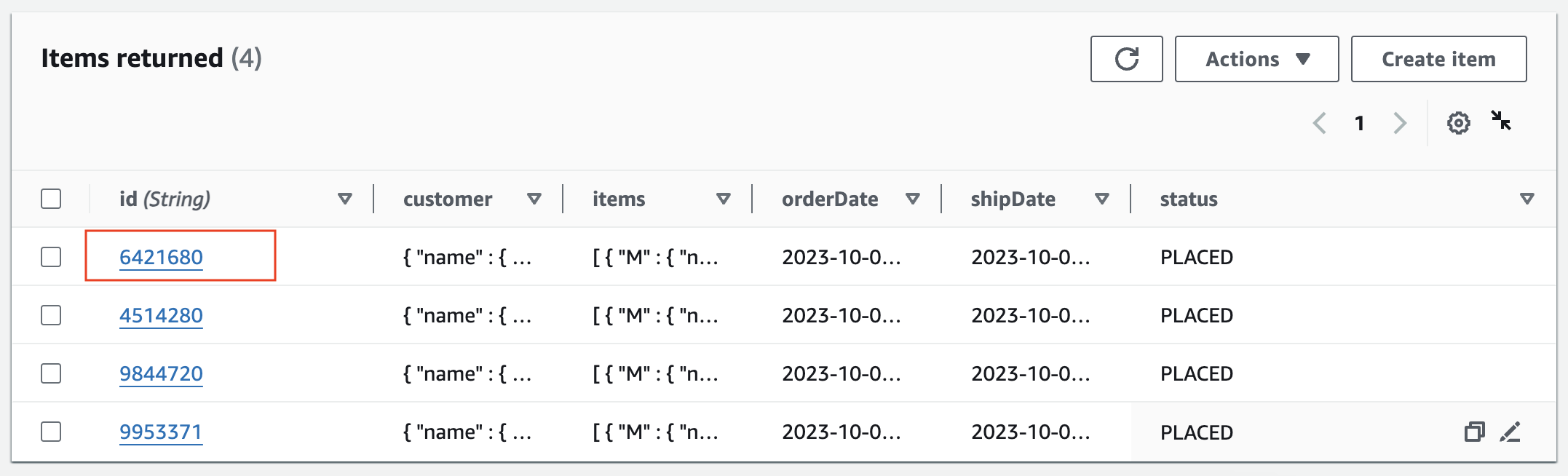
- Change the status of the order from
PLACEDtoCOMPLETE. - Selectthe Save and close button.
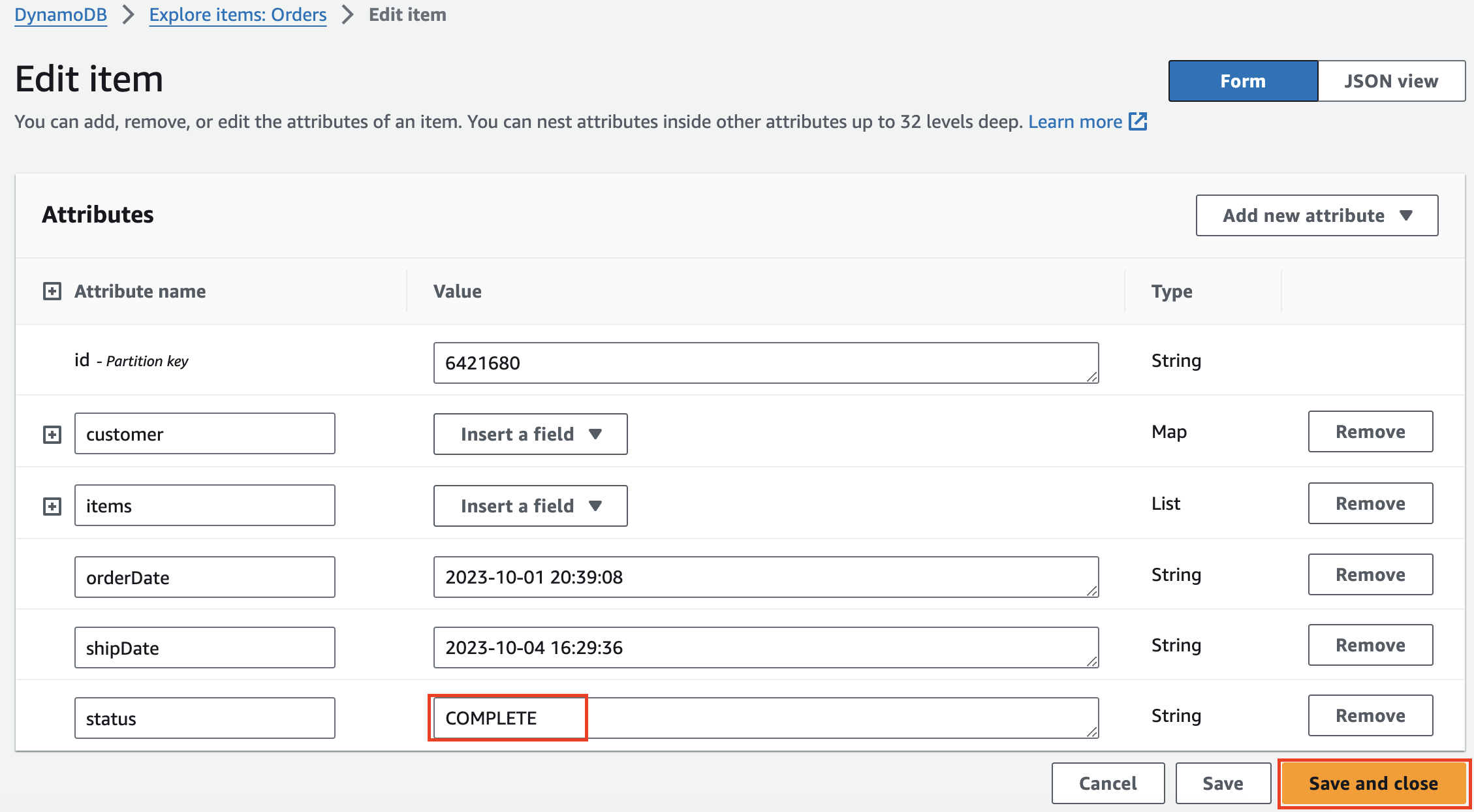
Simulate update using the AWS CLI
Apply an update to order ID 642168
aws dynamodb update-item \
--table-name Orders \
--key '{ "id": {"S": "6421680"} }' \
--update-expression "SET #items = :val1, #status = :val2" \
--expression-attribute-names '{ "#items": "items", "#status": "status" }' \
--expression-attribute-values '{ ":val2": { "S": "COMPLETE" },
":val1": { "L": [
{ "M": { "id": { "S": "23769901"}, "name": { "S": "Hydrating Face Cream" }, "price": { "S": "£12.00" }, "quantity": { "S": "8"}, "status": { "S": " COMPLETE" } } },
{ "M": { "id": { "S": "23673445" }, "name": { "S": "EXTRA Repair Serum" }, "price": { "S": "£10.00" }, "quantity": { "S": "5" }, "status": { "S": " COMPLETE" } } }
]
}
}' \
--return-values ALL_NEW \
--return-item-collection-metrics SIZE \
--return-consumed-capacity TOTAL
The output should be similar to the one below.
{
"Attributes": {
"orderDate": {
"S": "2023-10-01 20:39:08"
},
"shipDate": {
"S": "2023-10-04 16:29:36"
},
"status": {
"S": "COMPLETE"
},
"customer": {
"M": {
"name": {
"S": "Brody Dent"
},
"id": {
"S": "558490551"
},
"address": {
"S": "3 Bailey Lane, Clenchwarton,PE34 4AY"
},
"phone": {
"S": "+441268381612"
}
}
},
"id": {
"S": "6421680"
},
"items": {
"L": [
{
"M": {
"name": {
"S": "Hydrating Face Cream"
},
"id": {
"S": "23769901"
},
"quantity": {
"S": "8"
},
"price": {
"S": "£12.00"
},
"status": {
"S": " COMPLETE"
}
}
},
{
"M": {
"name": {
"S": "EXTRA Repair Serum"
},
"id": {
"S": "23673445"
},
"quantity": {
"S": "5"
},
"price": {
"S": "£10.00"
},
"status": {
"S": " COMPLETE"
}
}
}
]
}
},
"ConsumedCapacity": {
"TableName": "Orders",
"CapacityUnits": 1.0
}
}
Now explore the Orders and OrdersHistory tables to see the effects item update you performed.
The status of order ID 6421680 on the Orders table should be COMPLETE as shown in the image below.
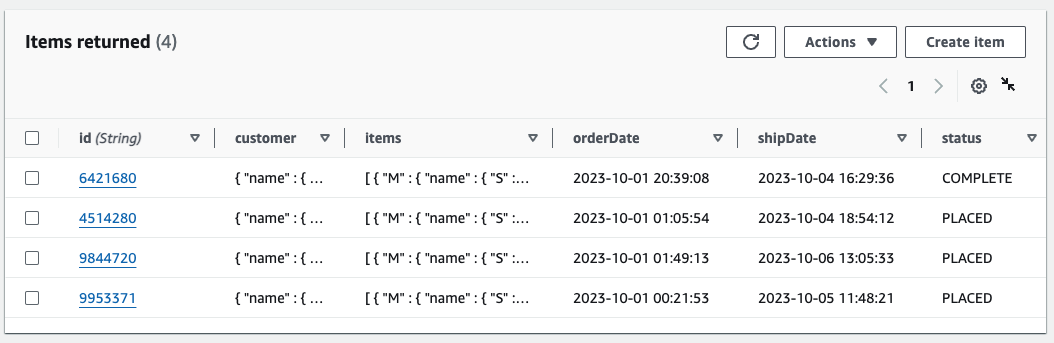
… and there should be a single record on the OrdersHistory showing the previous state of order ID 6421680.
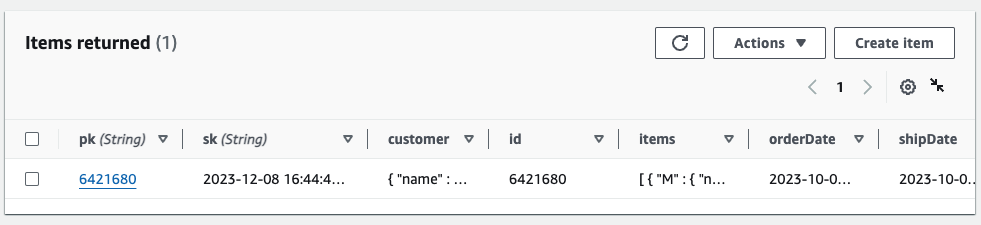
Perform additional updates for order ID 4514280 on the Orders table. This time first change the status of the order to COMPLETE then alter the status of some items on the same order to RETURNED using the commands below.
aws dynamodb update-item \
--table-name Orders \
--key '{ "id": {"S": "4514280"} }' \
--update-expression "SET #items = :val1, #status = :val2" \
--expression-attribute-names '{ "#items": "items", "#status": "status" }' \
--expression-attribute-values '{ ":val1": { "L": [
{ "M": { "id": { "S": "23884750" }, "name": { "S": "Metallic Long-Wear Cream Shadow" }, "price": { "S": "£15.00" }, "quantity": { "S": "13" }, "status": { "S": "COMPLETE" } } },
{ "M": { "id": { "S": "23699354" }, "name": { "S": "Eye Liner" }, "price": { "S": "£9.00" }, "quantity": { "S": "8" }, "status": { "S": "COMPLETE" } } },
{ "M": { "id": { "S": "23599030" }, "name": { "S": "Bronzing Powder" }, "price": { "S": "£12.00" }, "quantity": { "S": "10" }, "status": { "S": "COMPLETE" } } }
] },
":val2": { "S": "COMPLETE" }
}' \
--return-values ALL_NEW \
--return-item-collection-metrics SIZE \
--return-consumed-capacity TOTAL
Followed by
aws dynamodb update-item \
--table-name Orders \
--key '{ "id": {"S": "4514280"} }' \
--update-expression "SET #items = :val1, #status = :val2" \
--expression-attribute-names '{ "#items": "items", "#status": "status" }' \
--expression-attribute-values '{ ":val1": { "L": [
{ "M": { "id": { "S": "23884750" }, "name": { "S": "Metallic Long-Wear Cream Shadow" }, "price": { "S": "£15.00" }, "quantity": { "S": "13" }, "status": { "S": "COMPLETE" } } },
{ "M": { "id": { "S": "23699354" }, "name": { "S": "Eye Liner" }, "price": { "S": "£9.00" }, "quantity": { "S": "8" }, "status": { "S": "RETURNED" } } },
{ "M": { "id": { "S": "23599030" }, "name": { "S": "Bronzing Powder" }, "price": { "S": "£12.00" }, "quantity": { "S": "10" }, "status": { "S": "RETURNED" } } } ] },
":val2": { "S": "COMPLETE" }
}' \
--return-values ALL_NEW \
--return-item-collection-metrics SIZE \
--return-consumed-capacity TOTAL
Explore the items on the Orders and OrdersHistory tables to see the result of your updates.
The status of order ID 4514280 on the Orders table should be COMPLETE as shown in the image below.
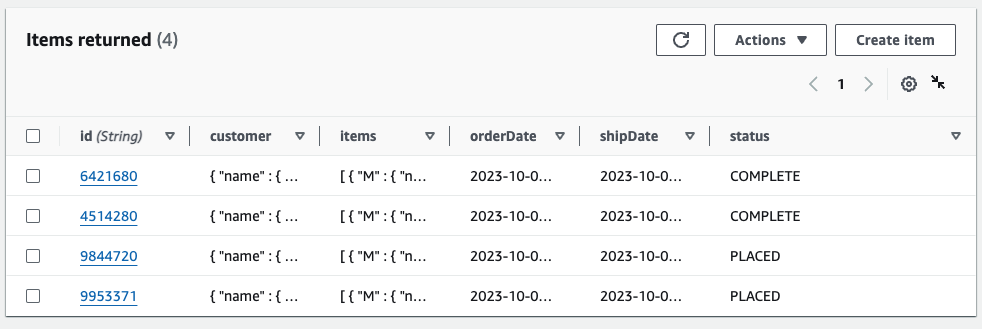
… and there should be two entries for order ID 4514280 on the OrdersHistory table showing the previous states of the order.
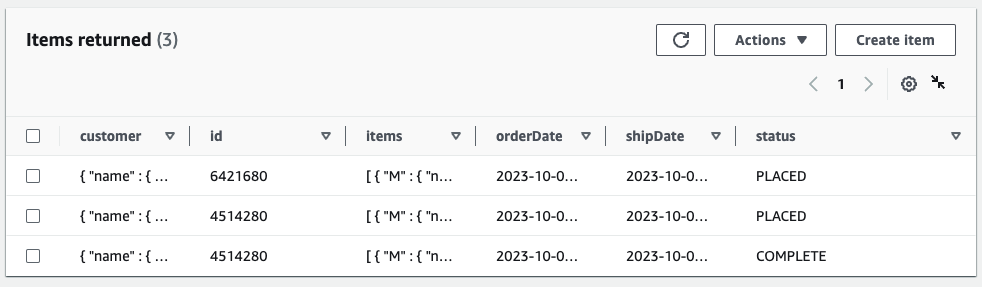
Note: The order of updates to the Orders table is preserved by DynamoDB streams when changes are sent to the create order history lambda function. Since items on the OrdersHistory table have a sort key - sk, that is a timestamp, items on the OrderHistory table can be sorted in the order that they were created.