Getting Started
The first half of these setup instructions are identitical for LADV, LHOL, LMR, LBED, and LGME - all of which use the same Cloud9 template. Only complete this section once, and only if you’re running it on your own account. If you have already launched the Cloud9 stack in a different lab, skip to the Launch the zETL CloudFormation stack section
Only complete this section if you are running the workshop on your own. If you are at an AWS hosted event (such as re:Invent, Immersion Day, etc), go to At an AWS hosted Event
Launch the Cloud9 CloudFormation stack
During the course of the lab, you will create resources that will incur a cost that could approach tens of dollars per day. Ensure you delete the CloudFormation stack as soon as the lab is complete and verify all resources are deleted.
-
Launch the CloudFormation template in US West 2 to deploy the resources in your account:

Optionally, download the YAML template and launch it your own way -
Click Next on the first dialog.
-
In the Parameters section, note the Timeout is set to zero. This means the Cloud9 instance will not sleep; you may want to change this manually to a value such as 60 to protect against unexpected charges if you forget to delete the stack at the end.
Leave the WorkshopZIP parameter unchanged and click Next
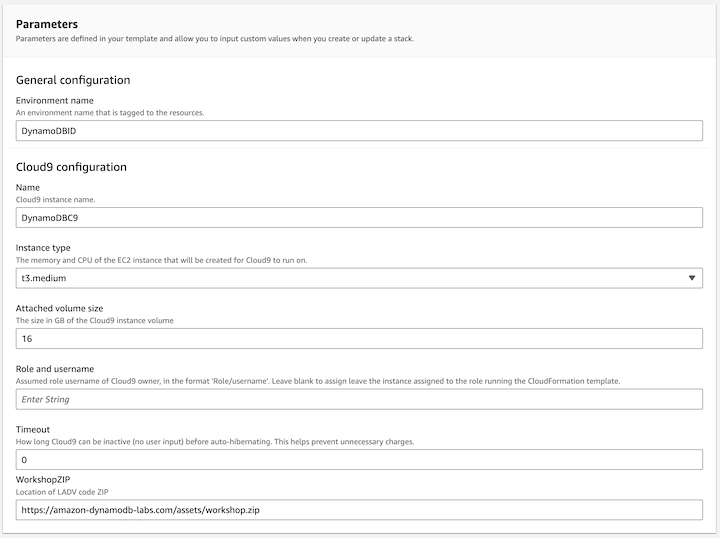
- Scroll to the bottom and click Next, and then review the Template and Parameters. When you are ready to create the stack, scroll to the bottom, check the box acknowledging the creation of IAM resources, and click Submit.
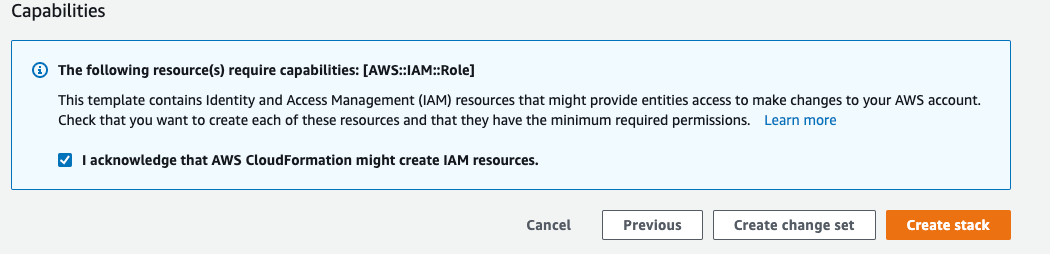 The stack will create a Cloud9 lab instance, a role for the instance, and a role for the AWS Lambda function used later on in the lab. It will use Systems Manager to configure the Cloud9 instance.
The stack will create a Cloud9 lab instance, a role for the instance, and a role for the AWS Lambda function used later on in the lab. It will use Systems Manager to configure the Cloud9 instance.
- After the CloudFormation stack is
CREATE_COMPLETE, continue with the next stack.