Getting Started
Background
Imagine you are building an online store. Most of your access patterns fit very well with DynamoDB’s strengths. Looking up items by SKU, finding shopping cart contents, and viewing customer order history are all relatively straight forward key value queries.
As your application grows, though, you may want to add some additional access patterns. Search? Filtering? What about this whole “Generative AI” thing you’ve been hearing so much about. That might be an interesting differentiator for your app.
In this lab, we will learn how to integrate DynamoDB with Amazon OpenSearch Service to support those new access patterns.
The first half of these setup instructions are identitical for LADV, LHOL, LMR, LBED, and LGME - all of which use the same Cloud9 template. Only complete this section once, and only if you’re running it on your own account. If you have already launched the Cloud9 stack in a different lab, skip to the Launch the zETL CloudFormation stack section
Only complete this section if you are running the workshop on your own. If you are at an AWS hosted event (such as re:Invent, Immersion Day, etc), go to At an AWS hosted Event
Launch the Cloud9 CloudFormation stack
During the course of the lab, you will create resources that will incur a cost that could approach tens of dollars per day. Ensure you delete the CloudFormation stack as soon as the lab is complete and verify all resources are deleted.
-
Launch the CloudFormation template in US West 2 to deploy the resources in your account:

Optionally, download the YAML template and launch it your own way -
Click Next on the first dialog.
-
In the Parameters section, note the Timeout is set to zero. This means the Cloud9 instance will not sleep; you may want to change this manually to a value such as 60 to protect against unexpected charges if you forget to delete the stack at the end.
Leave the WorkshopZIP parameter unchanged and click Next
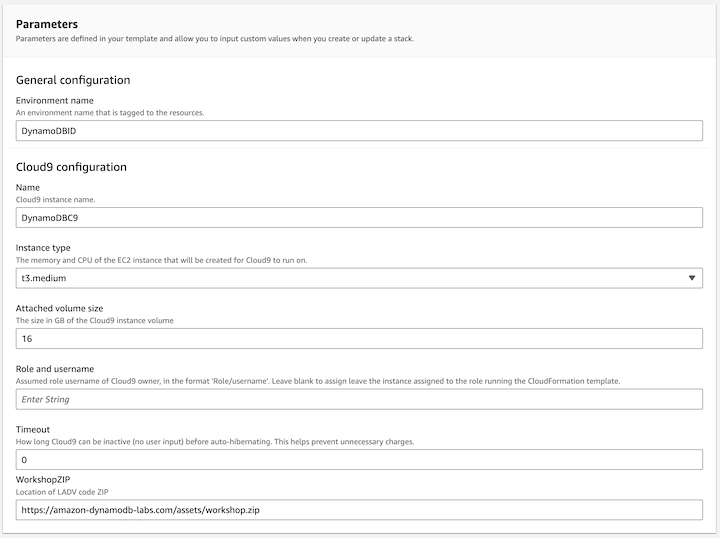
- Scroll to the bottom and click Next, and then review the Template and Parameters. When you are ready to create the stack, scroll to the bottom, check the box acknowledging the creation of IAM resources, and click Submit.
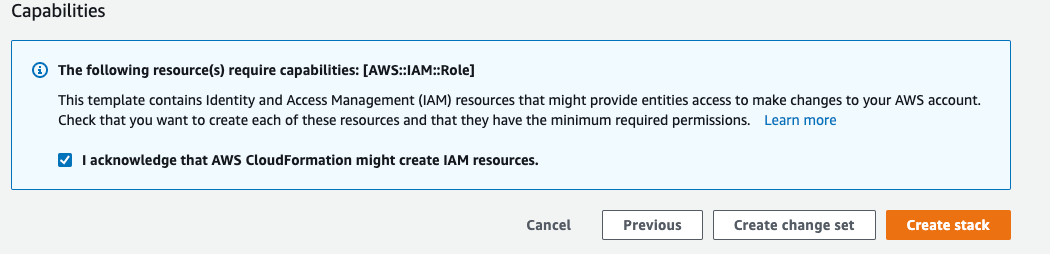 The stack will create a Cloud9 lab instance, a role for the instance, and a role for the AWS Lambda function used later on in the lab. It will use Systems Manager to configure the Cloud9 instance.
The stack will create a Cloud9 lab instance, a role for the instance, and a role for the AWS Lambda function used later on in the lab. It will use Systems Manager to configure the Cloud9 instance.
- After the CloudFormation stack is
CREATE_COMPLETE, continue with the next stack.
Launch the zETL CloudFormation stack
Do not continue unless the Cloud9 CloudFormation Template has finished deploying.
-
Launch the CloudFormation template in US West 2 to deploy the resources in your account:

Optionally, download the YAML template and launch it your own way -
Click Next on the first dialog.
-
In the Parameters section, optionally change the value of OpenSearchClusterName to set a specific name for your OpenSearch cluster or leave the parameter unchanged. Click Next
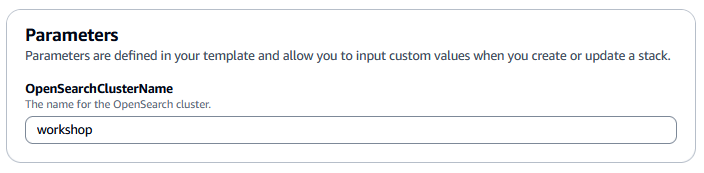
-
Scroll to the bottom and click Next, and then review the Template and Parameters. When you are ready to create the stack, scroll to the bottom and click Submit.
-
After the CloudFormation stack is
CREATE_COMPLETE, continue onto connecting to Cloud9.