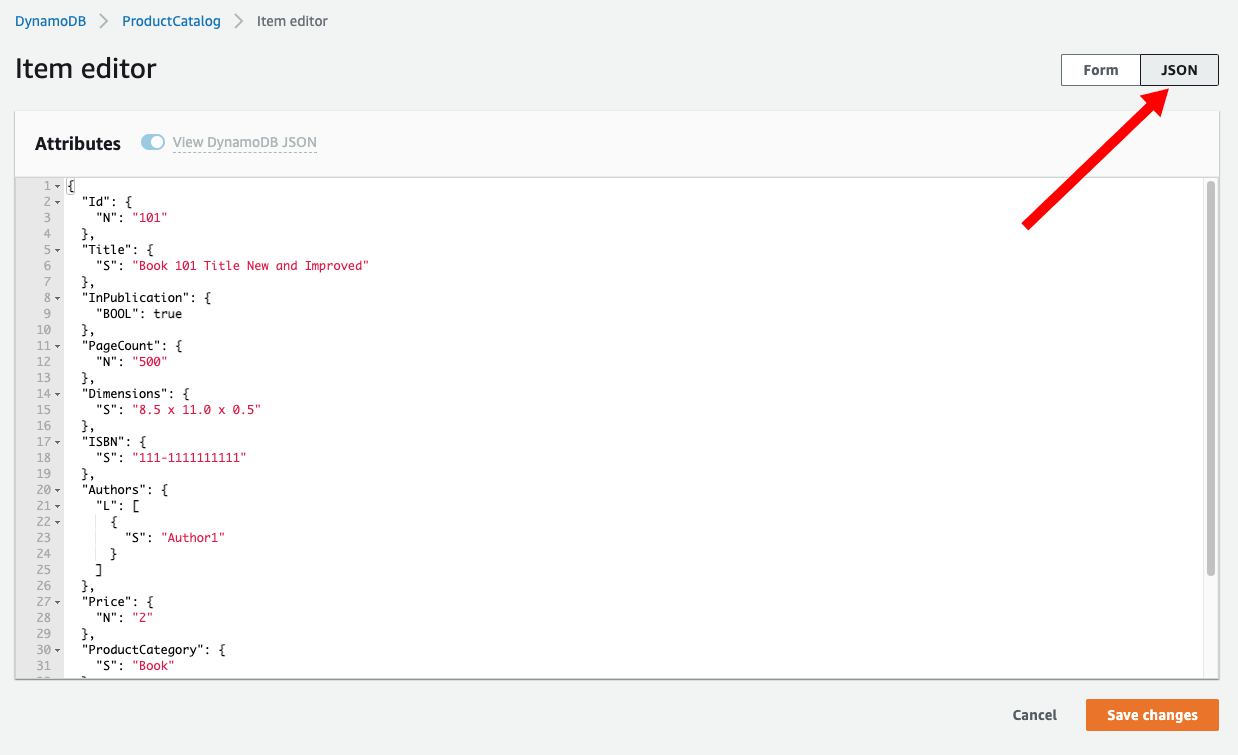Viewing Table Data
First, go to the DynamoDB Console and click on Tables from the side menu.
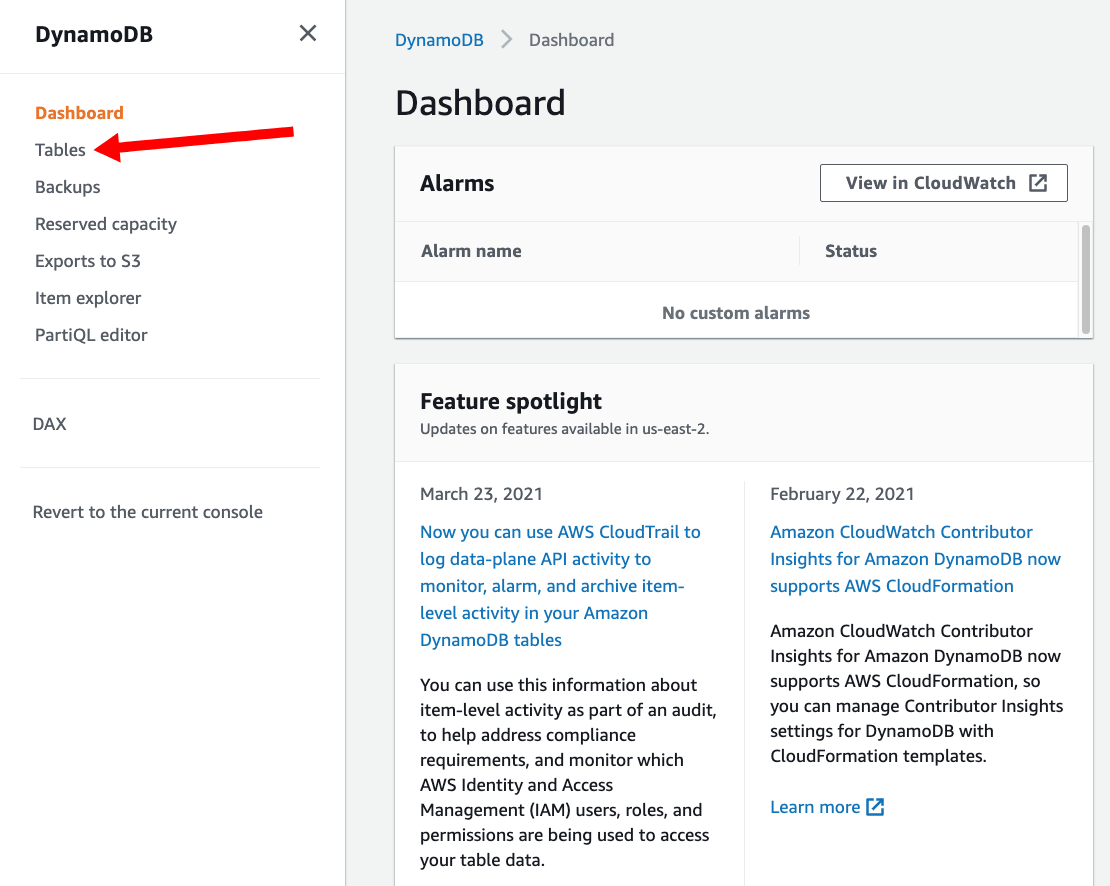
Next, choose the ProductCatalog table and click Explore table items on the top right to view the items.
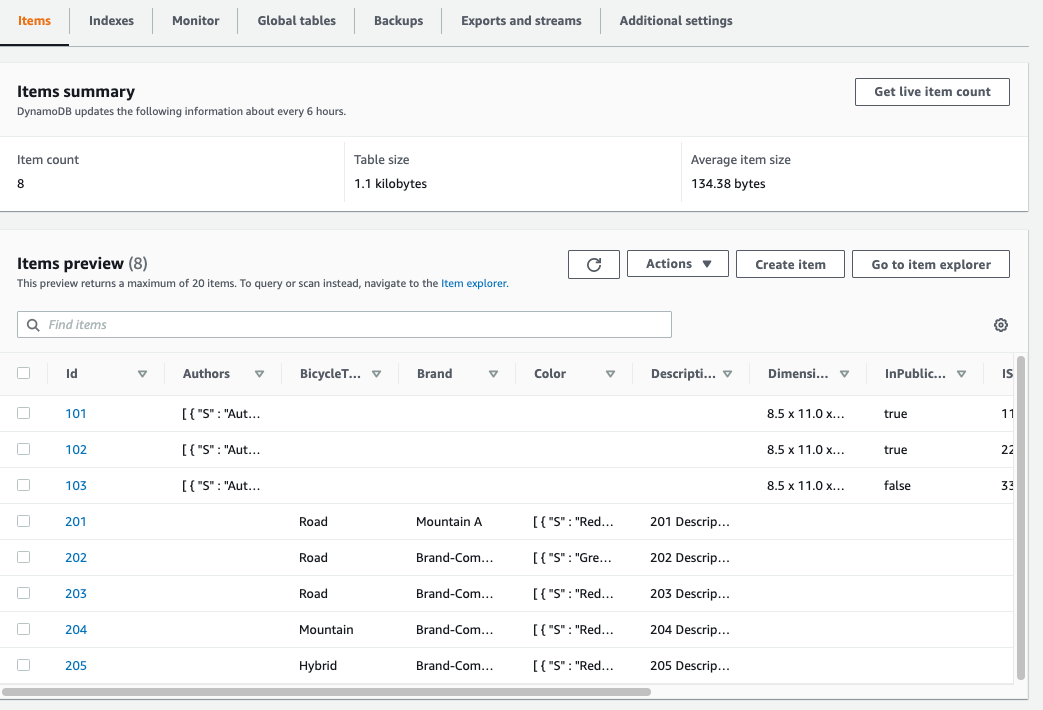
We can see visually that the table has a Partition Key of Id (which is the Number type), no sort key, and there are 8 items in the table. Some items are Books and some items are Bicycles and some attributes like Id, Price, ProductCategory, and Title exist in every Item while other Category specific attributes like Authors or Colors exist only on some items.
Click on the Id attribute 101 to pull up the Item editor for that Item. We can see and modify all the attributes for this item right from the console. Try changing the Title to “Book 101 Title New and Improved”. Click Add new attribute named Reviewers of the String set type and then clicking Insert a field twice to add a couple of entries to that set. When you’re done click Save changes
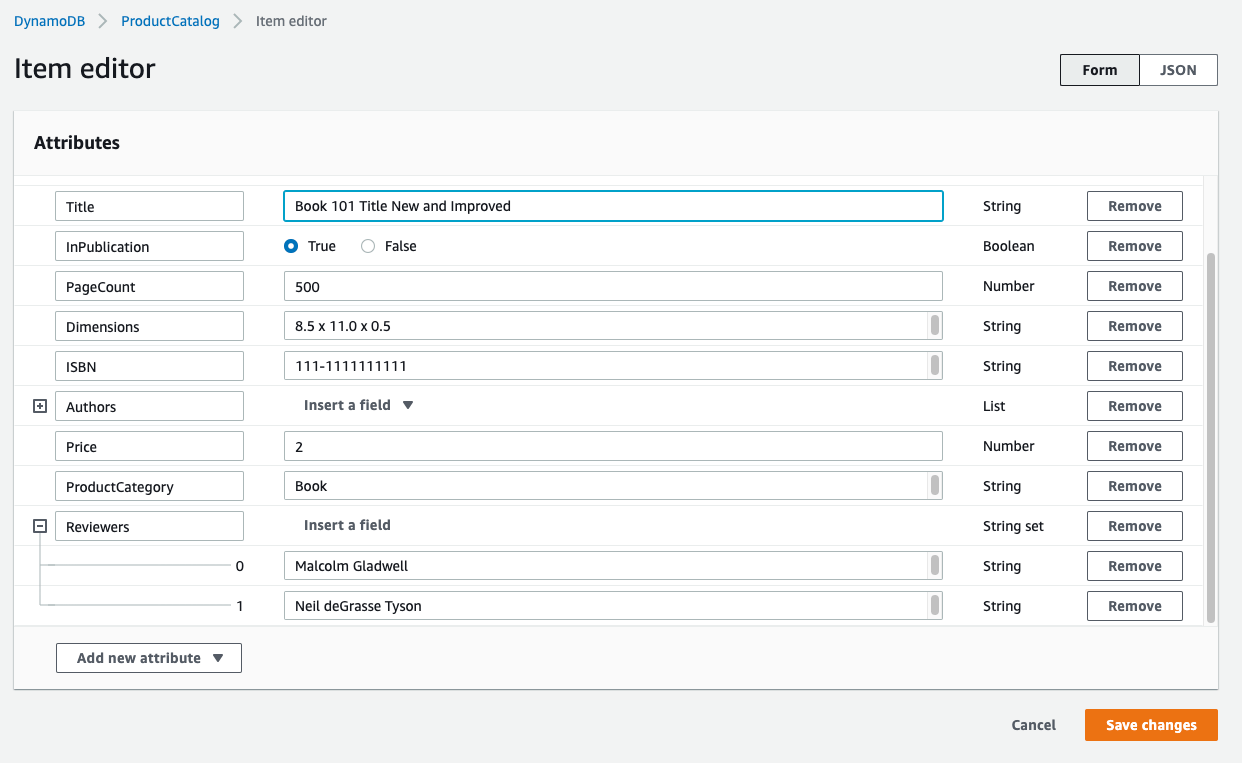
You can also use the Item editor in DynamoDB JSON notation (instead of the default Form based editor) by clicking JSON in the top right corner. This notation should look familiar if you already went through the Explore the DynamoDB CLI portion of the lab. The DynamoDB JSON format is described in the DynamoDB Low-Level API section of the Developer Guide.