Step 3: Connect ReduceLambda
The objective of this last step in Lab 1 is to correctly configure the ReduceLambda function, connect it to the DynamoDB stream of ReduceTable, and ensure the total aggregates are written to the AggregateTable. When you successfully complete this step, you will begin to accumulate points on the scoreboard.
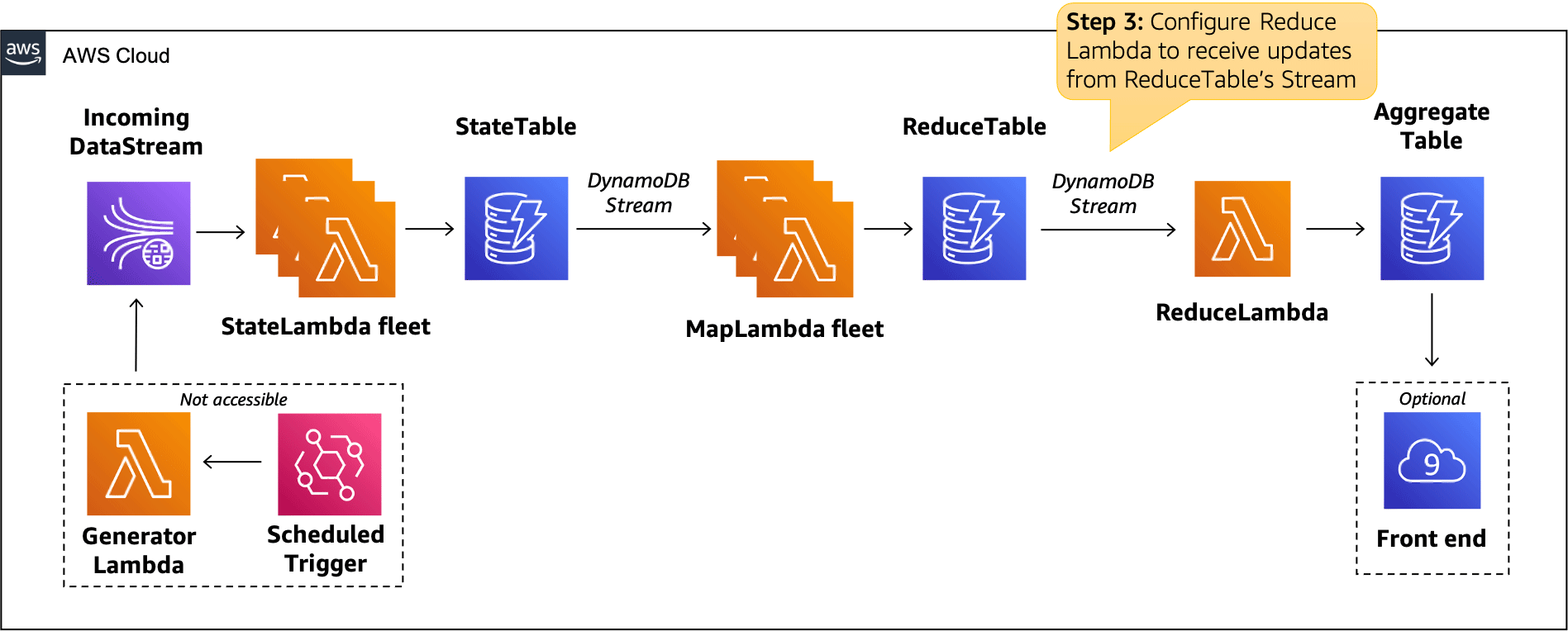
Configure Lambda concurrency
We start by setting the concurrency of the ReduceLambda function to 1. This ensures that there is only a single active instance of the ReduceLambda function at any time. This is desired because we want to avoid write conflicts, where multiple instances attempt to update the AggregateTable at the same time. From a performance point-of-view, a single Lambda instance can handle the aggregation of the entire pipeline because incoming messages are already pre-aggregated by the MapLambda functions.
- Navigate to the AWS Lambda service within the AWS Management Console.
- Click on the function
ReduceLambdato edit its configuration (see figure below). - Open the
Configurationtab, then selectConcurrencyon the left. - Click the
Editbutton in the top right corner, selectReserve concurrencyand enter1. - After you clicked
Save, your configuration should look like the image below.
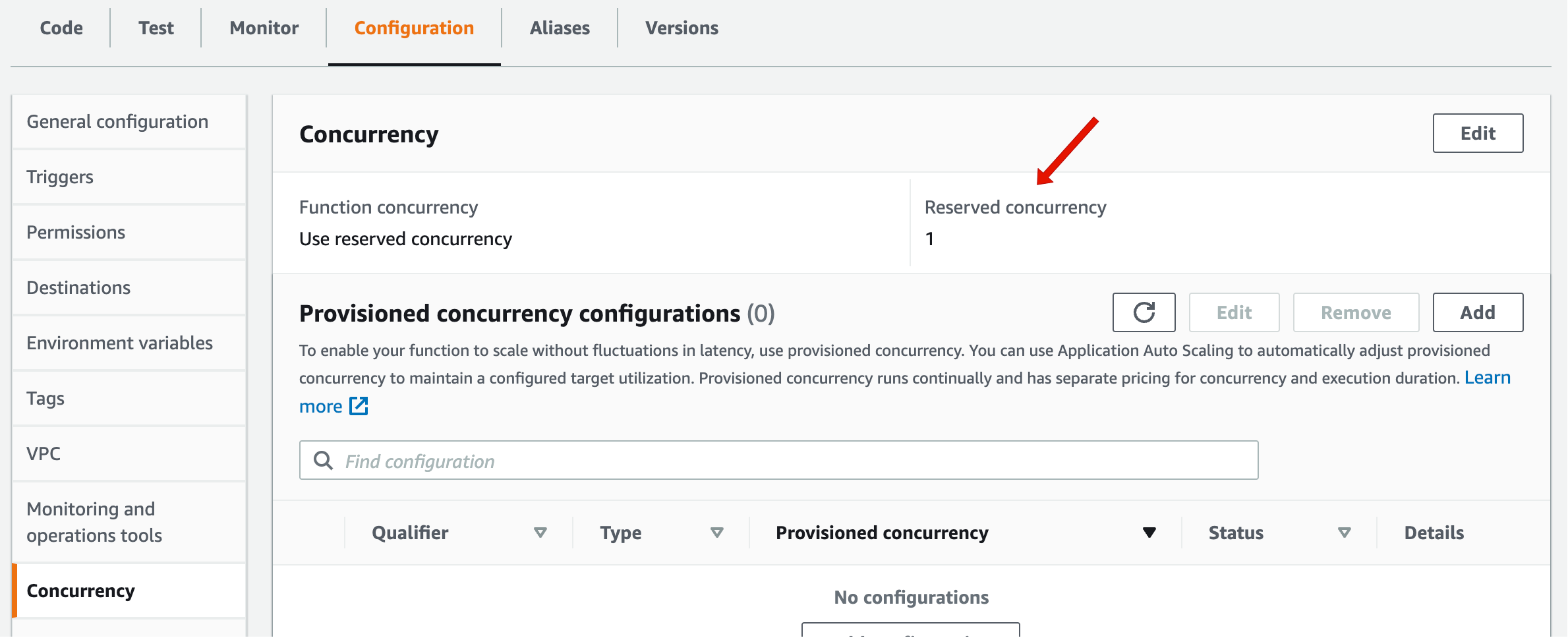
Connect the ReduceLambda to the ReduceTable stream
Next, we want to connect the ReduceLambda function to the DynamoDB stream of the ReduceTable.
-
The function overview shows that the
ReduceLambdafunction does not have a trigger. Click on the buttonAdd trigger.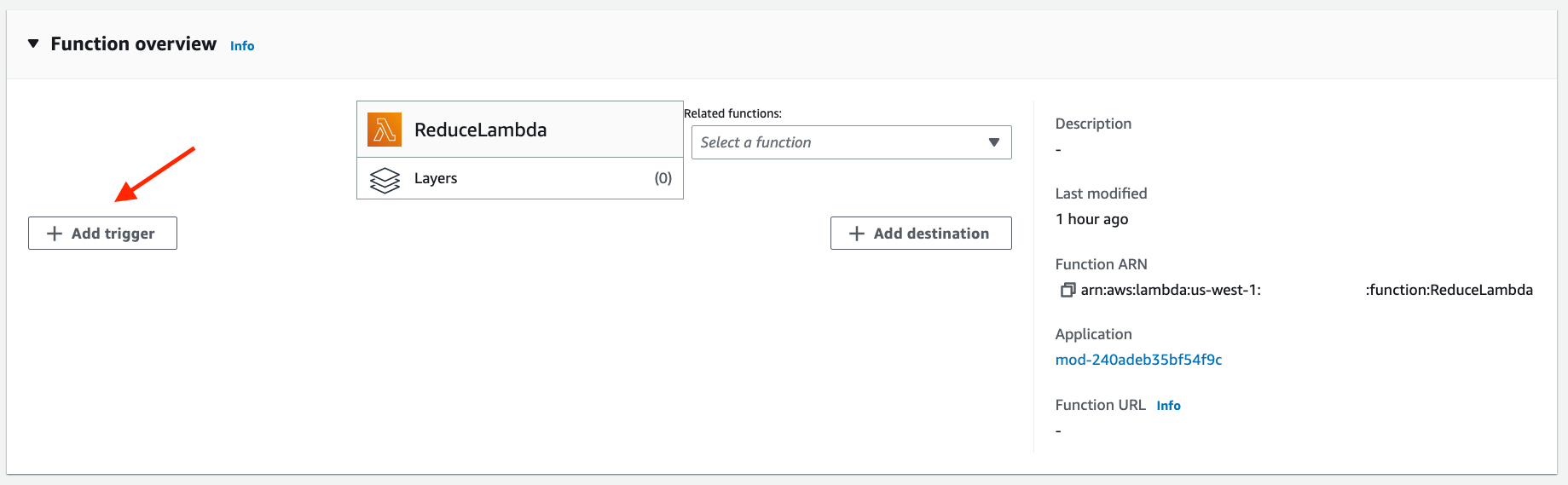
-
Specify the following configuration:
- In the drop down select
DynamoDBas the data source. - In the DynamoDB table select
ReduceTable. - Set
Batch sizeto1000.
- In the drop down select
-
Click the
Addbutton in the bottom right corner.
You will see an error here! Before we can enable this trigger we need to add IAM permissions to this Lambda functions.
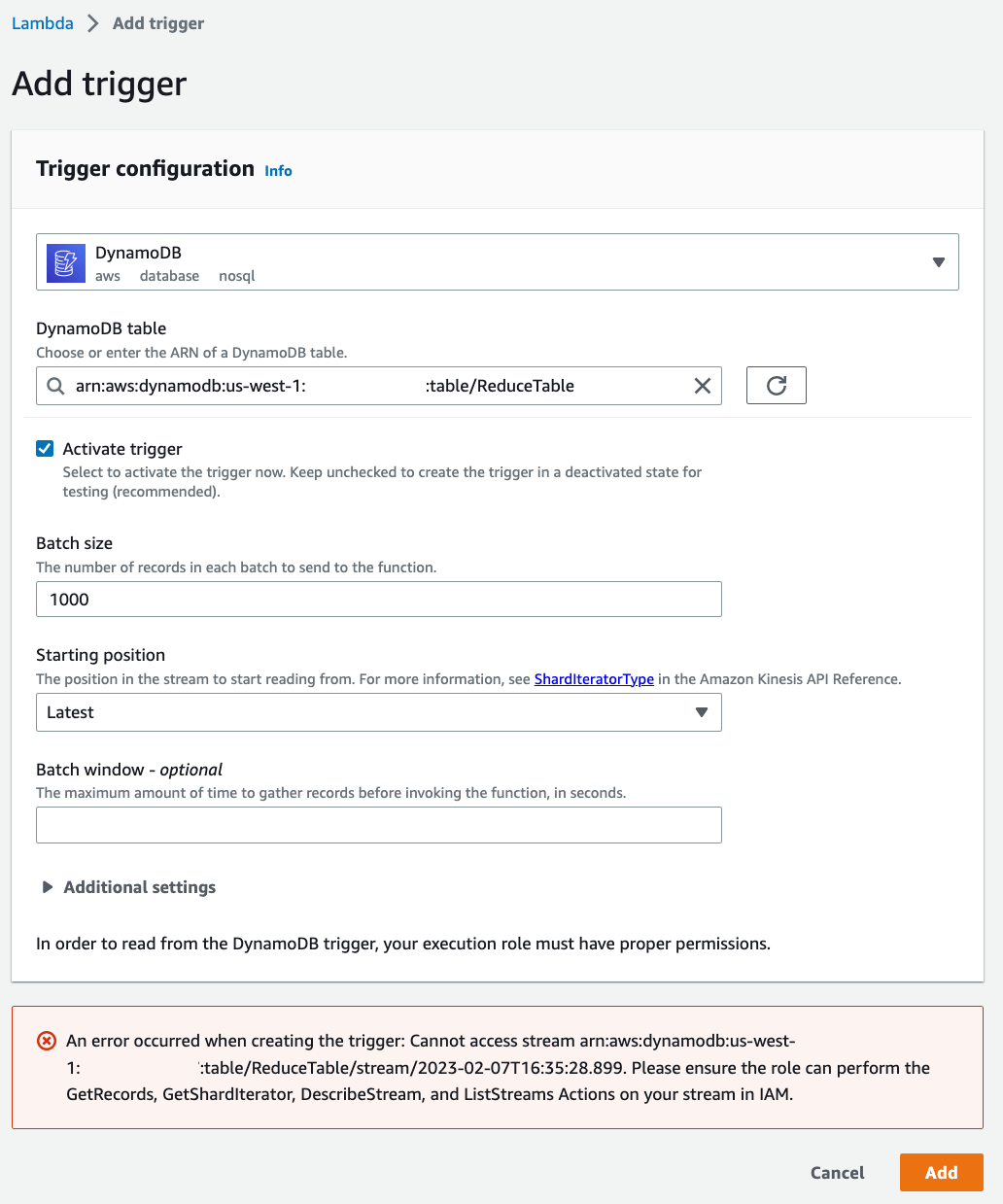
Add required IAM permissions
The error message above informs you that the ReduceLambda function doesn’t have the necessary permissions to read from the stream of the ReduceTable. While we have already assigned IAM roles with the required privileges to the StateLambda and the MapLambda, it’s left to you to do it for the ReduceLambda function:
- Keep your current Lambda console tab open on the page where you received the IAM error trying to add the trigger to the
ReduceLambdafunction. Shortly you will need it open to retry the request. - Open a new browser tab, go the AWS Lambda service and select the
ReduceLambdafunction. - Navigate to the
Configurationtab and click onPermissions. You should see the Lambda execution role calledReduceLambdaRole. Click on this role to modify it.
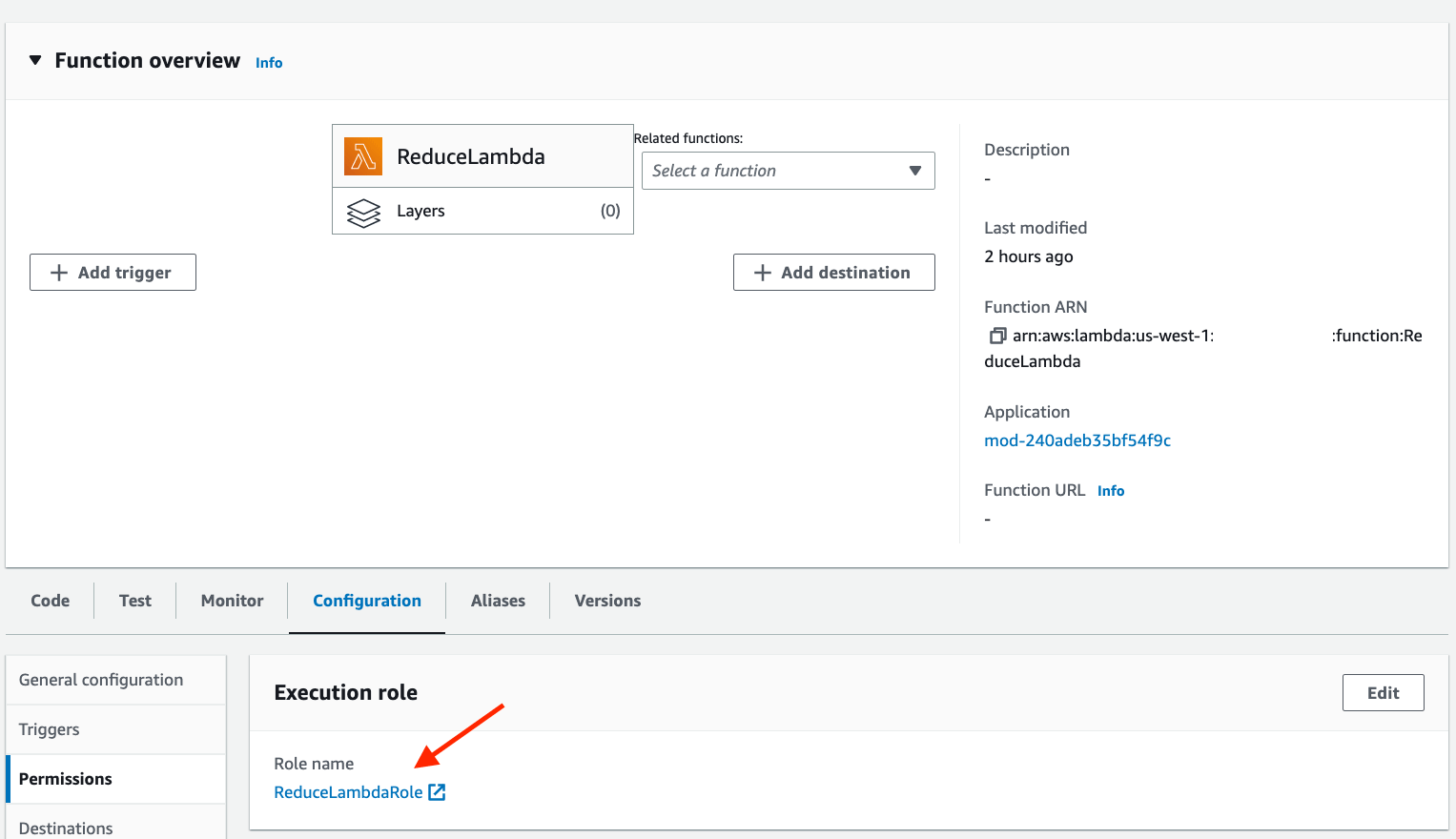
- Now you’re redirected to the IAM service, where you see the details of the
ReduceLambdaRole. There is a policy associated with this role, theReduceLambdaPolicy. Expand the view to see the current permissions of theReduceLambdafunction. Now, click on the buttonEditto add additional permissions.
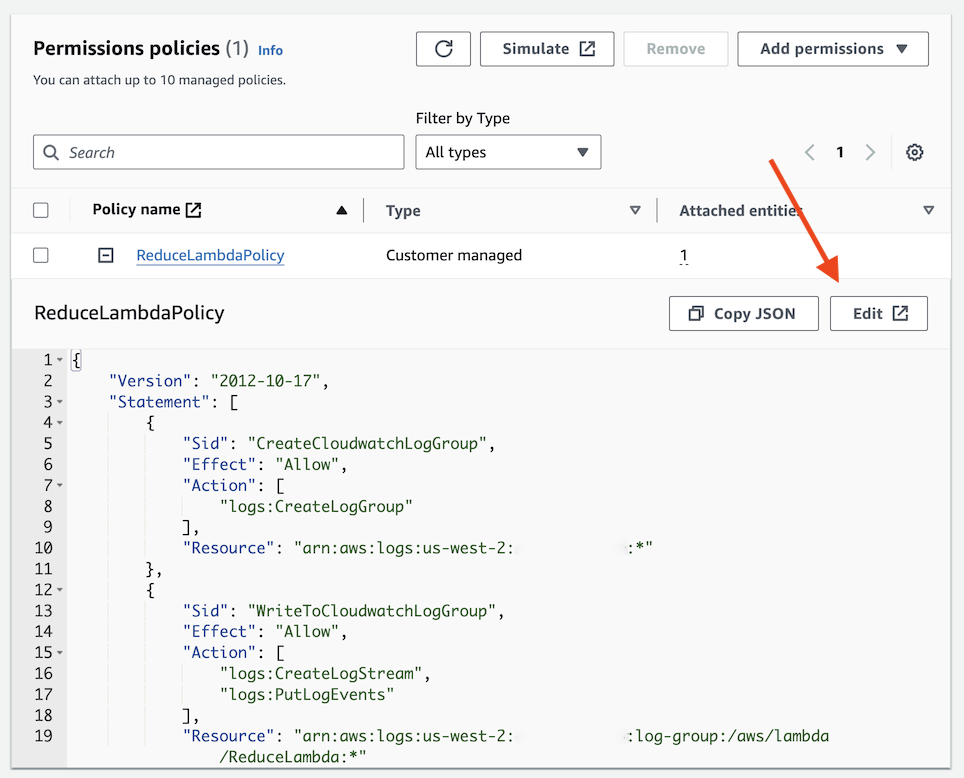
Modify the IAM policy
There is already an IAM permission in place for DynamoDB: this is necessary to ensure the workshop runs as expected. Don’t get confused by this and please don’t delete the permissions we’ve already granted! All of the Lambda functions need to be able to access the ParameterTable to check the current progress of the lab and the respective failure modes.
- First we need to add permissions so the
ReduceLambdafunction is able to read messages from the stream of theReduceTable.- Click on
Add new statement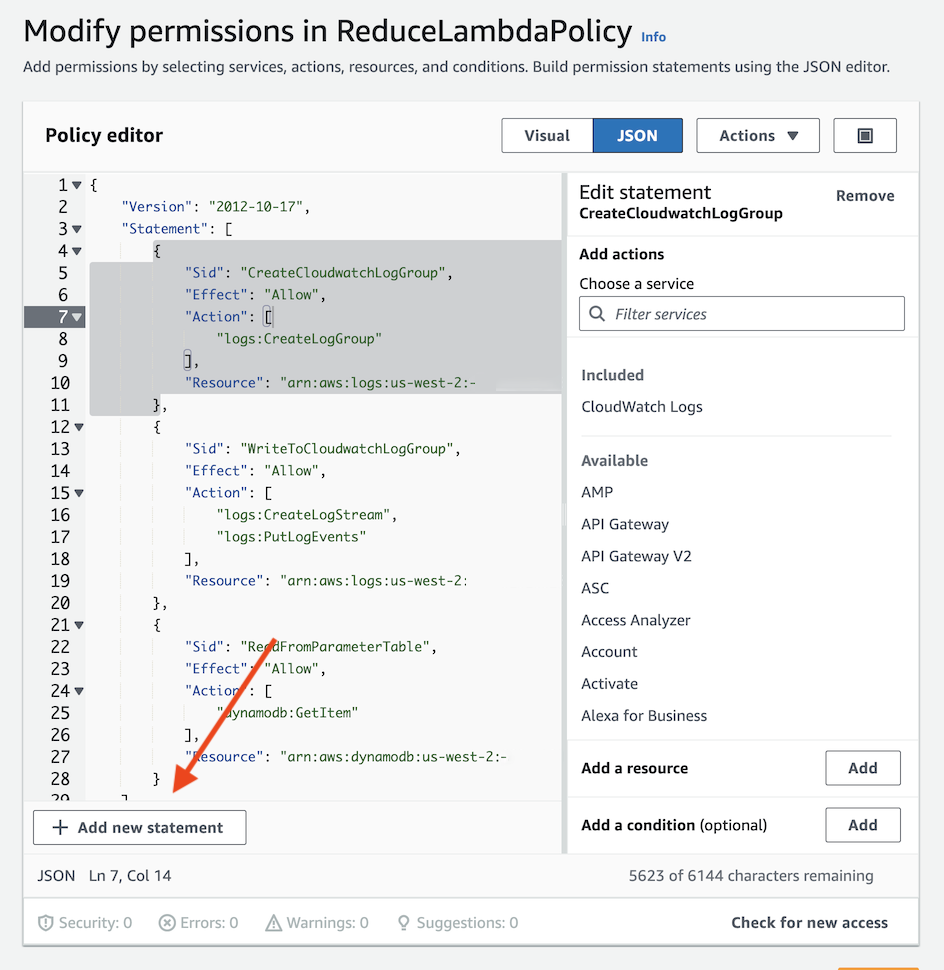
- For
Service, selectDynamoDB - Under
Access level - read, check the following four checkboxes:DescribeStream,GetRecords,GetShardIterator, andListStreams
- Click on
Now we need to associate these permissions with specific resources (e.g. we want the ReduceLambda to be able to read exclusively from the ReduceTable alone). Hence, under Add a resouce, and click on Add. Then in Resource type choose stream. Next, fill out the following:
{Region}- The lab defaults to us-west-2, but verify your region and ensure the correct one is entered{Account}- The AWS account id. You can put an asterisk here if you don’t want to get the exact account id.{TableName}- The name should beReduceTable{StreamLabel}- Add an asterisk*so that any stream label is supported. A Stream label is a unique identifier for a DynamoDB stream.- Finally, click on
Add resource. You’ve now granted permission for theReduceLambdato read from theReduceTablestream, but there is more to be done still.
Be sure to remove all curly braces from your ARN before clicking Add resource
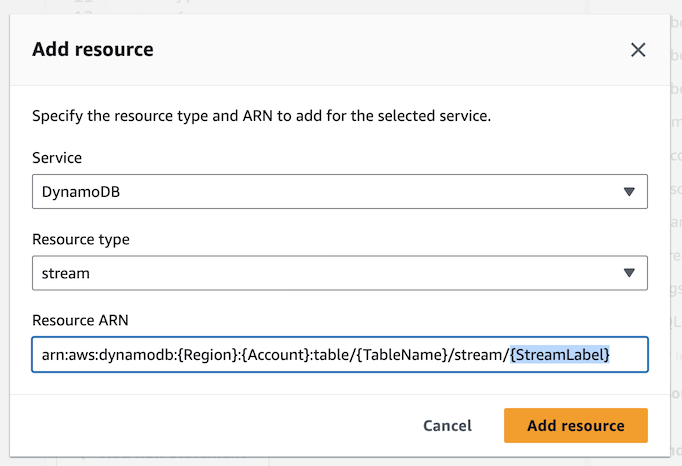
If we make no further change, the ReduceLambda function will not be able to update the final results in the AggregateTable. We must modify the policy to add additional permissions to grant UpdateItem access to the function.
- Click on
Add new statement - For
Service, selectDynamoDB - Under
Access level - read or write, select the checkboxUpdateItem - Again, we want to associate theses permissions with a specific resources: We want the
ReduceLambdato be able to write to theAggregateTablealone. Hence, click onAdd a resourceand in theResource typedrop down choosetable. Next, enter the values forRegion(using the same region as before),Account(consider using an asterisk*), andTableName(this time it should beAggregateTable). - Click
Add resource.
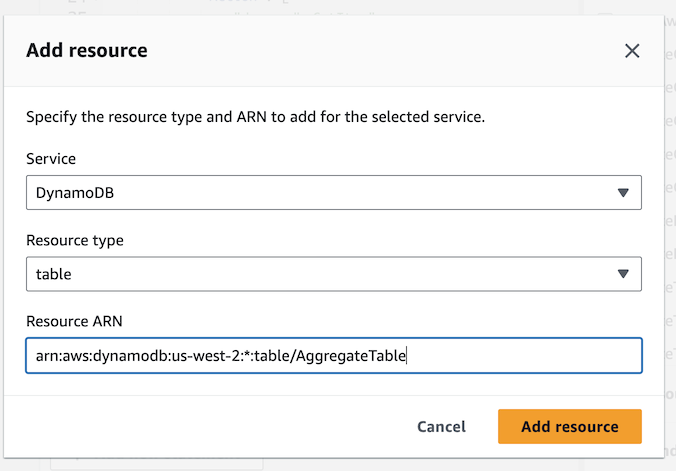
- Finally, click
Nextand thenSave changesin the bottom right corner.
Try again to connect ReduceLambda to the ReduceTable stream
If all of the above steps are executed correctly you will be able to connect the ReduceLambda to the DynamoDB stream of the ReduceTable by switching back to the open tab and again trying to click on Add. You may need to wait a couple of seconds for the IAM policy changes to propagate.
If you’re not able to add the trigger, this may be due to a misconfiguration of the IAM policy. If you need help, go to Summary & Conclusions on the left, then Solutions, and you should see the desired ReduceLambdaPolicy.
How do you know it is working?
If everything was done right, then the DynamoDB stream of the ReduceTable should trigger the ReduceLambda. Therefore, you should be able to see logs for each Lambda invocation under the Monitor -> Logs tab.
Another way to verify it is working is to observe the items written by ReduceLambda to the DynamoDB table AggregateTable. To do that, navigate to the DynamoDB service in the AWS console, click Items on the left, and select AggregateTable. At this stage you should see multiple rows similar to the image below.
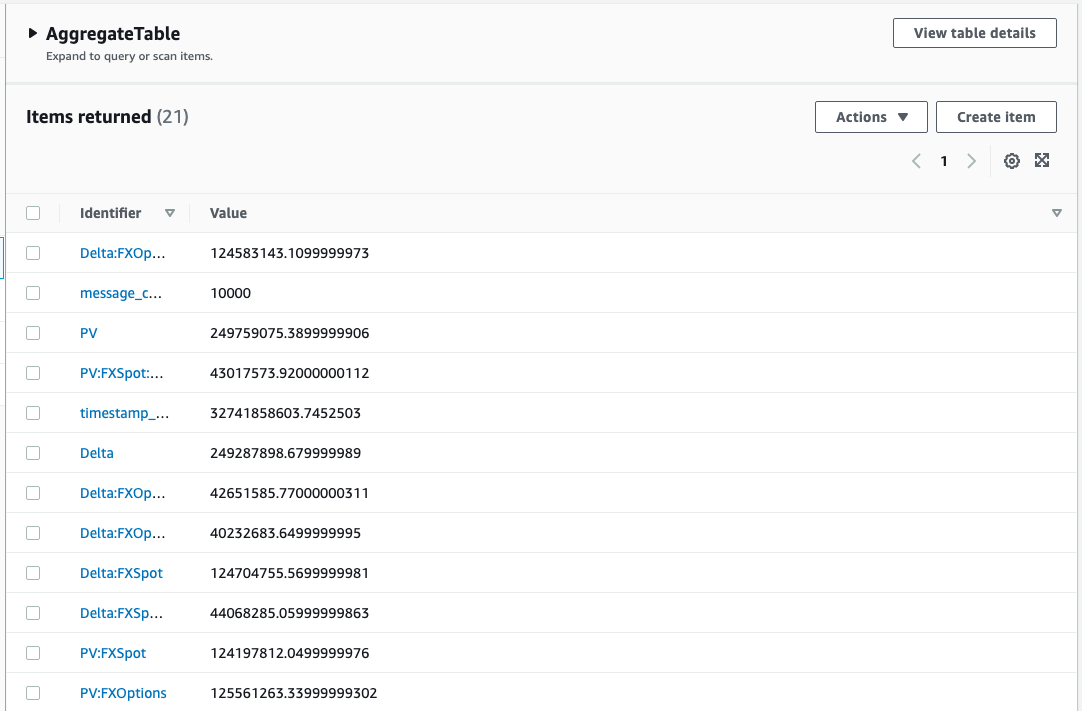
AWS Event: If Steps 1, 2, and 3 of Lab 1 were completed successfully you should start gaining score points within one to two minutes. Please check the scoreboard! Ask your lab moderator to provide a link to the scoreboard.